How to improve your Presentations by addressing the common PowerPoint Overlooked Features
For centuries, presentations have been the way people presented their ideas, products, and services to others, and it has proven to be so successful that it has been passed down through generations, and it is being used to date. PowerPoint presentations are widely used across all industries to effectively convey the information to audience. We have given a closer look at PowerPoint overlooked features in this blog post. Discover these common PowerPoint overlooked features and be attentive to correct them to deliver professional presentations that are memorable.
Have you lately been entrusted with developing a presentation or are you looking to hire a presentation design company? And you wanted to conduct some study on how presentations really work if that’s the case you’ve come to the perfect spot. Because in this blog, we are taking a closer look into professional PowerPoint and some of its overlooked features.
PowerPoint as a Presentation Tool
Before slides were a thing, professional presentation in the past was done through paper flip charts and slide projectors. With the advancement in technology, PowerPoint was introduced to society. Despite the fact that PowerPoint today is utilized in a wide range of professions throughout the world, even a presentation design expert who is a master in the art of presentation design is unaware of some of its advanced features. This popular presentation tool has transformed presenting and communication by revolutionizing the art of efficiently conveying data. When designing slides, it’s essential to pay attention to commonly overlooked PowerPoint features to enhance audience engagement and avoid distractions.
Commonly used features in PowerPoint
The 10 common features of PowerPoint including: 1. Slide Layouts, 2. Themes, 3. Transitions, 4. Animations, 5. Multimedia Integration, 6. Presenter View, 7. Collaboration, 8. SmartArt, 9. Hyperlinks, and 10. Presenter Tools.
20 Remarkable PowerPoint Features You Should Explore
1. Voice Recording: PowerPoint lets you record audio in presentations. A key feature is Voice recording, helping you speak during the presentation or add narration later. Just click ‘Slide Show’ then ‘Record Slide Show.’ Choose slide parts to add audio and preview after recording.
2. Custom Animations: Animations enhance presentations but many overlook custom options on PowerPoint. To gain more control, explore custom animation under the ‘Animation’ tab on each slide. Browse through various options to find the best fit. Utilizing a PowerPoint template animation can enhance information presentation, making it more memorable for viewers. Animated PowerPoint themes offer valuable tools for designing creative presentations. To create an interactive presentation, record presentations with audio synchronized with content flow. This helps the audience follow the flow and stay engaged till the end.
3. Timing: If you want to set a specific time for each slide before automatically progressing, use the timing option in the transition menu. Specify timings for each slide for flexibility in presenting throughout your presentation.
4. Multi-Language Presentation Support: For international collaborations with multiple languages in one presentation, PowerPoint has a multi-language support feature. Switch languages under “Review” then “Language” on the main navigation bar; text adjusts automatically without manual input each time.
5. Insert Icons/SVG Images: The ‘Insert Icons/SVG Images’ feature offers users various design elements (shapes) and SVGs (vector images) to use as focal points in PowerPoint slides, enhancing aesthetics. Users can customize size and color variations for each icon/image before inserting them onto slides, tailoring visual displays further.
6. Delaying Slides from Auto Transitioning: If slides need more time for individuals during slideshow playback, users can use Microsoft’s ‘Slide Delay’ timer feature to control transition time and ensure no important conversations or points are missed.
7. Creative Features: Create a template for PowerPoint to save time and ensure consistent branding and formatting. Morph PowerPoint enables smooth transitions between slides and incorporating 3D models can enhance visual interest. Design suggestions aid in visual comprehension, using high-quality images aligned with key messaging. Presenter view in PowerPoint lets speakers see notes and the next slide simultaneously.
8. Voiceover function guides the audience: PPT format is standard in the business world. Samples showcase designs and layouts. A PowerPoint presentation includes a title slide, content slides with text, images, and multimedia elements. A voiceover guides the audience through slides. Best presentations create trust in the information.
9. Purpose: Even though it is not a feature of PowerPoint, the purpose of creating a compelling professional PowerPoint presentation has an influence on the final output. Some of the common PowerPoint overlooked features includes charts, animations, tables, special effects, use of think-cell plugin etc.
You should be clear about:
- Why you are creating this presentation?
- For whom are you creating this presentation?
- What is your audience has to gain from the presentation?
Keeping things in mind will help craft the perfect professional PowerPoint presentation. Aspects under common PowerPoint features may improve efficiency if properly applied.
9. Basic Charts: Utilizing a variety of chart styles is a key component of creating impactful PowerPoint presentations. It is crucial to select the appropriate chart type that best represents the data being conveyed. Among the commonly used charts in professional presentations are the Bar Chart, Pie Chart, Line Chart, Combined Diagram, Radar Chart, Scatter Diagram, and Area Diagram.
To enhance your presentation, consider linking your charts to Excel for streamlined data input. Additionally, explore lesser-known chart options in PowerPoint, such as the TreeMap Chart, Sun Burst Chart, Histogram Chart, and Funnel Chart. Animate your charts or specific elements to sequentially reveal information, facilitating audience comprehension. These techniques can significantly elevate the effectiveness of your presentation.

PowerPoint Overlooked Features – Analysing Statistics Chart for Market Trends
10. Tables: Tables are one of the best ways to display a huge quantity of data in a straightforward and aesthetically pleasing manner. However, if you are a rookie or don’t have enough expertise in designing Professional PowerPoint presentations, I would avoid using tables. Because once the audience spots a table, they start focusing on it and might ignore you, so presenters often reduce font size on slides.
11. Special Effects: Special effects can assist in presenting info gently without overwhelming the audience with facts, aiding in maintaining their attention. In your PowerPoint, you can animate text, images, shapes, tables, SmartArt, and more. Effects include making an item appear, vanish, or move, and can modify object size or colour.
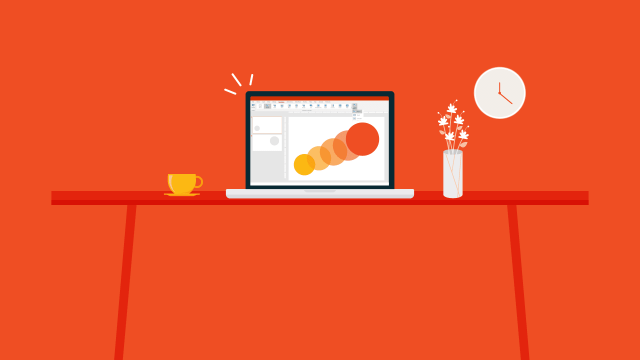
PowerPoint Overlooked Features – Special Effects
12. Hidden Slides: Hidden Slides are a great feature by Microsoft, used to share detailed info. If your audience needs more details, reveal hidden slides.
13. SmartArt: A SmartArt graphic is the representation of your data and thoughts in a graphical manner. You select a layout to convey information, some layouts show specific info, paired with themes, SmartArt enables designer-quality graphics with few clicks.

PowerPoint Overlooked Features – A SmartArt Graphic – 5 Levels Sliced Pyramid
14. Co-authoring: The co-authoring in PowerPoint enables multiple users to collaborate on a presentation together in real-time, fostering easier teamwork and editing. Ideal for group projects and remote collaboration.
15. PowerPoint Designer: PowerPoint Designer in PowerPoint creates professional slides by generating design ideas based on your added content, like images, text, and charts. It provides design options, layouts, and colours for visually appealing presentations.
16. Presenter Coach: Presenter Coach in PowerPoint provides real-time feedback on pacing, pitch, filler words, and inclusive language, helping users improve presentation skills and public speaking abilities.
17. 3D Models: The 3D Models feature in PowerPoint lets users add 3D objects and animations to presentations. It enhances audience engagement by enabling viewing and manipulation of objects from various angles. Users can pick from pre-made models or import their own. Great PowerPoint presentations are structured well to align with goals and audience mindset. Using PowerPoint 3D models enhances the message. Recording PPT with audio boosts impact for dynamic delivery. Adding PPT 3D models elevates production quality and professionalism.
18. Remove Background: The Remove Background feature in PowerPoint removes background from pictures. Useful for focusing on the main subject or creating a transparent background. Access through Format tab in PowerPoint and offers options for refining background removal.
19. Slide Master: The Slide Master in PowerPoint lets you customize layout, design, and formatting of slides. It ensures consistency and saves time with global changes to all slides simultaneously.
20. Morph Transition: The Morph Transition in PowerPoint creates smooth transitions between slides, animating objects, text, and images seamlessly. It is great for dynamic, engaging presentations, visual storytelling, and showcasing transformations or comparisons.
***
We’ve looked at the top 20 PowerPoint features often missed in design. Understanding these mistakes helps you create engaging slides for your audience, avoiding limitations. We shall see now 6 amazing tips that aids in practical applications of design principles and features of PowerPoint for customization.
Elevate Your Engagement: 6 Tips for Effective Audience Personalization
In today’s fast-paced digital world, personalized experiences are essential for captivating your audience. Gone are the days of generic marketing messages that don’t resonate with customers. Ready to captivate your audience and build relationships? Dive into personalization to wow your audience like never before.
1. Make the Quick Access Toolbar the way you want: The quick access toolbar in Microsoft Office enhances productivity by allowing quick access to frequently used commands. Add or remove commands by right-clicking and selecting “Add to Quick Access Toolbar” or “Remove from Quick Access Toolbar”. Customize the toolbar to save time and improve efficiency.
2. Match colours with the Eyedropper Tool: The Eyedropper Tool in graphic design helps match colours accurately and quickly. Essential for logos, branding, and visual elements. To use it, click on the colour in the image or design to get the precise colour code for easy application.
3. Align everything in your Presentation with the Grid System: By using Grid System, you ensure text, images, and elements align and space out, creating a clean look. It makes presentation aesthetically pleasing and conveys message effectively. When creating a PowerPoint presentation, use the Grid System to see the difference.
4. Design your own Customized Layouts: With a professional and creative approach, you can create customized layouts that perfectly align with your brand or message. Consider purpose and audience for presentation. Brainstorm visuals, colours, fonts to represent message. Use PowerPoint tools or templates for layout design.
5. Customize your Paragraph Styles: Customizing styles in PowerPoint enhances visuals & ensures consistency. Control text formatting, font, colour, alignment, spacing & more. Define styles to save time, maintain a professional look.
6. Save your Presentation as a Template (.potx) Native Folder: As a professional, it is important to prioritize efficiency and consistency in all aspects of work. One way to do this when creating presentations is to save them as a template (.potx) native folder. By accessing and reusing design elements, colour schemes, and layouts, you save time and maintain a cohesive visual brand for future presentations.
***
Why Templates are essential for any Business Brand?
One can find PowerPoint design ideas online. Choosing the right approach requires experience to create unique professional designs tailored to client needs. Selecting a suitable background for slides can enhance aesthetics and professionalism. Agencies offer templates as a specialized service, delivering branded templates with necessary custom design layouts, for audience personalization.
PowerPoint Slide Templates offer various designs and layouts to seek client approval. Professional in PowerPoint Templates enhances template design details. Their support results in consistent presentations aligned with company branding. Professional PPT design templates, also known as PowerPoint business templates, save time and ensure consistent design layouts. They include well-crafted graphics and designs tailored to the industry and audience mindset.
One interesting PowerPoint template is the ‘Pitch Deck’ template, which features professional layouts for investor funding. If you are searching for PowerPoint downloadable templates, you can find lots of template design agencies online offering this service. Engage with a design team for customized PowerPoint templates for your specific needs. The right design ensures consistency across slide decks.
Bottom-line
Anyone can create a PowerPoint design, but expertise is needed to craft a professional presentation that leaves an impactful impression on the audience. To make your life a lot easier I would suggest hiring Visual Sculptors , PowerPoint design experts for your presentation needs as their years of expertise in crafting business, demonstrative and educational presentations have turned them into seasoned Presentation warriors.
FAQs
- What are the features of PowerPoint?
Some of the top features of Microsoft PowerPoint include slide templates, animations and transitions, multimedia integration, collaboration tools, presenter view, and the ability to add notes and comments. Other features include the ability to create charts and graphs, use SmartArt graphics, and customize the design and layout of your slides.
2. How to compare PowerPoint features across different platforms?
PowerPoint offers various features including: 1. Audio features 2. Bi-directional text features 3. Collaboration features 4. Design and layout features 5. Keyboard features 6. Object insertion features 7. Picture features 8. Print features 9. Slide features 10. Slide Show features 11. Text-formatting features 12. Video features
These features vary significantly across the various platforms like 1. PowerPoint for PCs 2. PowerPoint for the web 3. PowerPoint for Mac 4. PowerPoint for Android 5.PowerPoint for iOS 6. PowerPoint Mobile. For each of these platforms, the features that are supported vary from one platform to another platform.
3. What is the new feature of PowerPoint?
PowerPoint 2021 for Windows elevates the art of content creation to new heights through the incorporation of a host of cutting-edge features. These include collaborative authoring capabilities, the Ink Replay functionality, enhanced slide show recording tools as well as access to additional stock media from the exclusive Office Premium Creative Content collection. The new Draw tab additions, such as the Point Eraser, Ruler, and Lasso, will further augment the creative process and enable users to craft presentations with unparalleled precision and finesse.
4. What are 3 benefits of Microsoft PowerPoint?
Microsoft PowerPoint is a user-friendly software application that offers an array of powerful functionalities for delivering effective presentations. With its versatile tools for enhancing visual appeal, facilitating seamless collaboration, enabling seamless access to information, and promoting easy dissemination of important data beyond the confines of the initial meeting, PowerPoint represents a viable and compelling option for professionals seeking to make an impact in their respective fields.
5. What is the use of PowerPoint in education?
The versatile software application, PowerPoint, offers an efficacious tool for educators to meticulously craft their lectures and presentations by distilling complex concepts into essential points and content. Through the utilization of its various features, class lectures can be seamlessly transformed into a streamlined outline format, which can be subsequently enhanced into visually appealing and effective slides. This professional tool is a vital asset to any educator seeking to optimize their pedagogical approach and deliver engaging and informative lectures.






