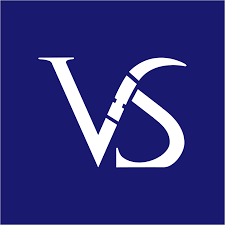Presentation Design Tips to improve Presentation Skills and inspire your audience
Are you searching for tips to improve presentation skills? We have enlisted the top 10 PowerPoint hacks to improve presentation skills and upgrade your business. By following these easy-to-learn PowerPoint presentation hacks and design tips, you can easily improve presentation skills to design and deliver compelling presentations that captivate your audience. Do you still use the same presentation templates? Are you stuck on those boring PowerPoint presentation themes? Would you like to discontinue those outdated animations? It may be the time to bring about the change! It may be time to change your presentation design ideas and explore your creative genius. Learning some powerful presentation tips can help you immensely in transforming your PowerPoint game!
Popular presentation software solutions include Visme, Haiku Deck, Prezi, Microsoft PowerPoint, Canva, and Google Slides. Management consultants depend significantly on Microsoft PowerPoint to achieve desired outcomes. In this blog post, we have given top 6 presentation design ideas that can be followed to design a consistent and professional looking slides.
6 Creative Design Ideas to enrich your Slides Designing
Get ready to wow your audience with these six creative presentation hacks! Implementing these hacks will help you deliver more engaging and impactful presentations.
1. Choose your own colours for PowerPoint Presentation themes
- When choosing a default Microsoft PowerPoint template, you can change the colours using the PowerPoint colour picker.
- There are ten colours displayed at the top, which are the theme colours. Underneath is a set of theme colours with pre-defined tints and shades.
- Although the automatically generated colours can be convenient, it is often best to choose your colours to add a personal touch to your professional presentation.
- Choose from over 16 million colours by selecting More Colours. You can add up to 10 colours of your choice to the Recent Colours section of the colour picker. This will allow you to design a creative presentation using a variety of colours.
- Following your colour palette consistently will improve presentation skills that attracts the audience attention.
2. Convert documents to presentations
When you have your text formatted in a Word document, there is no need to waste time on PowerPoint design. Use this cheat code to convert an existing Microsoft Word document into a Microsoft PowerPoint presentation.
To create a presentation from an existing document, click on
Home> Slides>Slides from outline
You can also convert it directly from Microsoft Word. In the Word Document you wish to convert, go to:
File> Send To> Click Microsoft PowerPoint
PowerPoint uses your Word document’s heading styles to create a Microsoft PowerPoint presentation design.
The H1 style in your document becomes the Slide title in your presentation.
If you cannot find the Send to PowerPoint option, you can add it manually.
File>Word Options>Quick Access Toolbar>Send to Microsoft PowerPoint
3. Graphic Alignment
Organizing graphics and content is crucial for effective slide design. It can be challenging to arrange elements individually, hence this tip. Align all elements on a PowerPoint slide to enhance the aesthetics of your visual story and boost presentation skills for a memorable impact.
In the menu bar, Click Arrange> Align> Select desired alignment
If you want to align only a few selected elements press Shift and click on the elements you want to align.

Improve Presentation Skills – Graphic Alignment
4. Create your own Animation
We’ve enjoyed custom animations in PowerPoint, but it’s time to innovate. Blinds, spin, and fly-in animations are outdated. Discover new ways to animate presentations. Learn to create a creative animation for lively slides. Dynamic animations enhance presentation skills and engage the audience.
Select the object then go to Add Animations > Motion Paths > Custom Paths
Draw the desired path that you would like the object to take. Once you are done, press Esc.
You can edit the existing path by clicking on the red and green buttons while editing it.
5. Add audios to your presentations
Use music, buzzing, sounds or audio to set the right mood for your audience. Experiment with different types of audio in your presentation.
Insert > Audio > Audio Online > Browse for Audio on your PC> Play in the background if you want the audio to play in the background of your presentation OR Play the sound when you click on a particular PowerPoint slide. Adding media files like audio, video and gifs are gaining popularity as suitable visual aids to improve presentation skills. Use them as appropriate but don’t overdo it.
6. Creating an invisible hyperlink
Nothing more perfect than invisible hyperlinks! Redirecting audience to your page is key for presentations!
Insert a geometrical shape> Format it to No line and No fill
Select the shape then click Ctrl+K > Enter the link into the address box then click Ok.
11 Expert PowerPoint Hacks for Consistently Professional Slides
1. Use a Sans Serif Font: When choosing sans serif fonts, some of my favourites include Roboto, Brandon Grotesque, Gotham, Montserrat, and Open Sans. You can install all of these fonts on your computer for free by downloading them from Google Fonts or Font Squirrel.
2. Use Rounded Shapes: Rounded edges are friendlier than squared shapes. Similar to serif/sans serif fonts, this difference matters in presentations with many shapes.
3. Follow the branding: A tip for a professional presentation is to use the company’s logo, font, and colour for a polished look. This shows you understand the company and makes your presentation seem more professional. Incorporate their branding in your PowerPoint, choosing suitable templates and themes to enhance its aesthetic. Templates can elevate the quality of any presentation for business, conferences, or education.
Creating a successful PowerPoint presentation involves ensuring your brand is well-represented with key elements: prominently feature your logo on all slides, use consistent colours and fonts, and ensure relevant content. These tips help communicate your brand message effectively and make a strong impression. This design approach improves presentation skills and enhances brand building. When branding, font choice is crucial. A company’s font should be readable, stylish, and industry-appropriate. It should be consistent across all marketing materials, conveying the company’s message effectively.

Improve Presentation Skills – Branding Colour Palette
4. Use Professional Images: The presentation’s colours and imagery are eye-catching. When choosing images, select high-quality and relevant ones. Blurry or pixelated photos should be avoided as they appear magnified on larger screens. Professional photos enhance presentation skills and help the audience remember visual content more effectively than long paragraphs.

Improve Presentation Skills – Use Professional Images
5. Creatively visualize with icons: Choose professional themes that match branding fonts, icons, and colours. PPT themes should create a cohesive look, engaging the audience. Icons enhance slide aesthetics and help convey messages effectively. Select high-quality, easy-to-understand icons that align with the presentation’s design.
6. Animations in PowerPoint: Animations in presentations boost visual interest and aid in understanding. When used well, they engage the audience and enhance skills. Overdone or poorly executed animations may distract. Testing animations beforehand ensures a polished look. Google Slides offers various animation choices. Using animations captivates audiences and maintains focus on content.
There are a variety of animations you can use in PowerPoint, including:
- Entrance/exit animations: Used to make text or objects appear or disappear on your slide.
- Motion path animations: Make text or objects move around on your slide.
- Emphasis animations: Used to make text or objects stand out on your slide.
- Laser Pointer: Used to draw attention to specific areas on your slide.
- Screen Shade: Used to darken your slide so that your presentation will be easier to see for your audience.
7. Custom animations: Features like entrance, emphasis, exit, and motion paths add polish and professionalism to make your content stand out. They enhance engagement, visual appeal, clarify messages, and highlight key points. To elevate your content, remember to include effects and animation!
PowerPoint lets you choose over 100 animation options to make your presentation dynamic. There are so many options available that it is easy to go overboard with your animations. Maintaining consistency and purpose in your animations is tricky, so opting for professional PowerPoint design services is ideal. These agencies improve presentation skills by incorporating visuals, icons, graphics, infographics and other suitable design elements that gives a professional touch to your raw content.
8. Data Visualization: Data visualization is a powerful tool to communicate ideas effectively. When used correctly, it makes PowerPoint presentations more engaging and easy to understand. Different data sets need different visualization methods. The best approach effectively communicates information within the data. Using suitable charts, graphs to convey the data effectively plays a vital role in business presentations.
In general, however, there are a few tips to keep in mind when creating data visualizations for PowerPoint:
- Use simple and easy-to-understand visuals.
- Use colours effectively to highlight important information.
- Avoid using too much data in one visualization.
- Make sure your visualizations are accurate and up-to-date.
By following tips, you ensure data visualizations are effective for your audience. Agencies improve presentation skills by turning data into charts and graphs to predict trends or showcase facts effectively.

Improve Presentation Skills – Data Visualization Charts And Graphs
9. Rule of Three: When presenting, remember the rule of three. Offer three pieces of info at a time to avoid overwhelming the audience. This makes your slides clear and concise.
10. Always Align: Aligning graphics and content on PowerPoint slides makes them professional and polished. It only takes seconds but has a big impact. Proper alignment enhances presentation skills significantly. Next time, align your graphics and content for a pro finish.
11. Templates save time: Both Google Slides and PowerPoint templates offer various designs, layouts, and themes for easy customization. With Microsoft PPT templates, you save time by inserting your content and letting the template handle the rest. Similarly, Google Slides themes provide diverse options for a standout presentation. Using these templates is crucial for creating a lasting impression on your audience.
6 ideas to improve your Communication during the Presentation Meeting
A well-done PowerPoint is vital for business communication. Skills include creating attractive slides and delivering a clear message. Understanding the topic and organizing info is key. Giving a client presentation requires practice and efforts to improve consistently. We give below few pointers to consider and implement for giving a professional presentation that helps you scale new heights.
1. Outline Your Presentation in Advance: One important step in enhancing presentation skills is to plan and organize your presentation in advance. Making an outline with key points and supporting materials can aid in focusing on your message and structure for a smoother delivery.
2. Practice: One important step in enhancing presentation skills is to plan and organize your presentation in advance before presenting it in front of an audience. Making an outline with key points and supporting materials can aid in focusing on your message and structure for a smoother delivery.
3. Make Eye Contact: Making eye contact with the audience demonstrates confidence and engagement. This connection helps to keep them interested and attentive, creating a personal touch rather than a generic presentation. It also aids in monitoring audience engagement. Effective eye contact improves presentation skills by facilitating interaction and information exchange. It showcases confidence and adds a human element to the delivery, moving beyond mere slide reading. Humour serves as a powerful tool to engage the audience and enhance understanding of ideas and arguments.
4. Everybody Wants You To Succeed: Remember everyone wants you to succeed in your presentation; there is no one there hoping for your failure except yourself! This boost of confidence from within, not external factors or critics, is key. Embrace mistakes! Follow successful speakers’ practices to enhance skills and define your style.
5. Utilize Visual Aids: Sometimes, speaking alone isn’t enough during presentations; however, using visual aids like graphs and images helps participants better understand the information. Interactive visuals make abstract discussions more engaging and keep the audience interested. Utilize visual aids to enhance presentation skills and connect with the audience positively.
6. Look Professional: Always look professional when presenting – dress appropriately for the setting and arrive early to ensure everything is set up. Prepping logistics ahead reduces distractions, allowing full attention on the audience. A professional look enhances presentation skills for success.
10 tips for becoming a Great Presenter
- Master your subject matter by investing time in research and preparation
- Create a well-structured outline to guide your presentation
- Polish your delivery by rehearsing your presentation multiple times
- Use minimalistic and impactful visual aids to support your message
- Maintain an engaging pace and tone to keep your audience hooked
- Consider taking voice lessons to improve your vocal expression
- Eliminate unnecessary filler words, such as ‘um’ and ‘ah’, to make your speech more concise
- Leverage nonverbal cues, like gestures and facial expressions, to emphasize key points
- Tailor your PPT presentation to suit the specific needs and interests of your audience
- Arrive early to the venue to ensure a smooth and seamless setup.
Takeaways
1. Keep it simple, 2. Use high-quality images, 3. Choose readable fonts, 4. Use bullet points, 5. Use animations sparingly, 6. Practice your timing, 7. Use slide show transitions, 8. Use a consistent colour scheme, 9. Use charts and graphs, 10. Use the 10-20-30 rule, 11. Use speaker notes, 12. Rehearse, and 13. Use a remote control. If you have been researching various methods to enhance your presentation skills, these 6 PowerPoint hacks will assist you in refining your presentation proficiency. Additionally, if you’re looking for the most creative PowerPoint expertise, then opt for Visual Sculptor’s spectacular PowerPoint presentation design services. Utilize our professional presentation design expertise and brilliantly transform all your presentations.
FAQs
- How can I improve my PowerPoint presentation skills?
Some tips for improving your PowerPoint presentation skills include keeping it simple, using high-quality images, using bullet points instead of paragraphs, practicing your delivery, and using animations and transitions sparingly. It’s also important to know your audience and tailor your presentation to their needs and interests.
2. What is the 10 20 30 rule of PowerPoint?
The 10-20-30 rule of PowerPoint is a guideline for creating effective presentations. It suggests that a presentation should have no more than 10 slides, last no longer than 20 minutes, and use a font size of at least 30 points. This rule is designed to keep presentations concise, engaging, and easy to follow.
3.What are the five rules of PowerPoint?
- Each slide should have no more than 5 lines; each line should have no more than 5 words
- For optimal visibility, utilize a font size of no less than 24 for titles and 20 for the body, and limit your font selection to no more than two types per slide.
- Incorporating relevant images into your presentation can be a powerful tool
- Use body language to show people where to look
- Keep your presentations under 15 minutes
4. What are common mistakes in PPT?
Some common mistakes in PowerPoint presentations include using too much text on slides, using low-quality images, not practicing the presentation beforehand, using too many animations or transitions, and not having a clear and concise message. Other mistakes include using too many bullet points, using a font that is too small or difficult to read, and not using consistent formatting throughout the presentation.
5. What makes a bad PowerPoint?
Some common ways to make a bad PowerPoint presentation include using too much text, using low-quality images, using too many animations or transitions, using a confusing colour scheme, and not practicing the presentation beforehand.