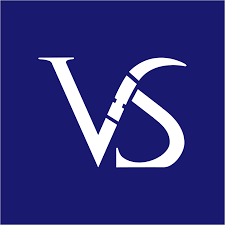PowerPoint Presentation Design Tips that comes handy while Designing your next Client Presentation
Creating a clear and effective presentation can be challenging, even for experienced professionals. By following essential PowerPoint presentation design tips, you can craft well-structured slides that visualize content clearly and convey your message with impact. Good PowerPoint Presentation Design ensures coherence, clarity, and a lasting impression.
Some key PowerPoint presentation design tips include keeping each slide focused on a single idea, using consistent fonts and colors, incorporating relevant visuals, avoiding text-heavy layouts, and applying a logical flow. Leveraging professional templates, visual hierarchy, and highlighting crucial data points can significantly boost audience engagement and communication effectiveness.
A PowerPoint slide enhances content visualization through thoughtful design choices. Well-designed slides convey core messages effectively, while cohesive PPT slide decks ensure the presentation tells a compelling story from start to finish.
Among the most impactful strategies is creating thematic presentations. A thematic presentation is built around a central theme, using consistent colors, fonts, and logos to ensure brand alignment and cohesion. It organizes complex information clearly and uses animations and interactive elements to enhance engagement. This approach delivers a polished, focused, and visually compelling presentation that leaves a lasting impression.
To sharpen clarity and drive action, use structured approaches like the MECE framework and data-backed insights. Start with an executive summary, organize points logically, and highlight key messages with concise visuals. Every slide should answer the “so what?” for maximum impact.
Organizing a PowerPoint Presentation
During PowerPoint session, we focus on effective use of PPT for engaging content. Sample presentation aids in understanding dynamics. Visuals help grasp ideas, design elements showcased in example PPT for captivation. Examining sample PowerPoints inspires insight on structuring presentations. Understanding format helps organize info clearly and concisely, creating engaging experiences. Utilizing these resources enhances presentation skills, impresses audiences. When creating a successful presentation, pick engaging and relevant PPT topics that capture the audience’s attention. The background should complement the content and enhance visual appeal. Using a branded template saves time for effective use of visuals. PowerPoint background design is crucial for visual appeal and professionalism, being visually appealing, easy to read, and consistent in design.

PowerPoint Presentation Design Ideas
1. Maintain simplicity in your approach
- Design your presentation slides with simplicity and clarity in mind
- Utilize the available white space and refrain from overcrowding each slide.
- When considering any additional information, it is important to evaluate its necessity and contribution to the overall message.
- Select backgrounds that are not overly cluttered, creating a clear contrast for the text to ensure maximum legibility.
2. Three essential sections
- The introduction – Purpose of the presentation
- Body – Supporting facts, data, and content with visualization
- Conclusion – Summarizing the key takeaways
3. Structuring your Presentation
- Content – Well-crafted and covers all the points
- Text – Easy to read with better whitespace management
- Sequence – Have an outline and structure cohesively
- Narrative – Must be memorable, unique and appealing
- Get Started – Well-aligned and begin with a startling statement
4. Improving Presentation Design
- Alignments – Neatly formatted and aligned – text, images and graphics
- Readability – Use Compelling Fonts for Impactful Presentations
- Images – High-quality images, use of different shapes
- Minimalistic – Minimal text that conveys the key point as memorable
- Animations and Transitions – Use sparingly and go with the basic types
5. PowerPoint Presentation Design Tips to Keep in Mind
Keep text minimal using the 6×6 rule. Choose readable fonts, simple layouts, and high-quality images. Limit special effects, prioritize visuals, and maintain consistent branding. Use white space for clarity and compress images for fast loading. Structure your slides with a clear narrative and focus on one idea per slide to keep your audience engaged.
6. PowerPoint Samples and Examples
A PowerPoint sample helps improve presentation skills by providing insights on structuring, multimedia usage, and transitions. It shows how to create engaging presentations using themes and templates. Explore samples to learn about design elements like images, charts, and animations for different styles. Examples inspire and guide in creating impactful presentations, offering design ideas and inspiration. Need inspiration for a top-notch business presentation? Explore our collection of examples of PowerPoint presentation covering wider areas right from storytelling to slide design, from sales decks to investor pitch deck, you get design ideas for every type of business presentation.
7. PowerPoint Presentation Examples for the Best Slide Presentation
Design presentations to captivate audience & promote brand. Use concepts to create effective presentation highlighting message, capturing attention, & encouraging leads. If you are struggling with adapting to the above design ideas, search for design talent on Upwork or Fiverr. You can view their portfolio with PowerPoint examples demonstrating design expertise and versatility. Choose the best fitting your budget and quality standards. Freelancing platforms like Upwork, Fiverr, and Guru provides the options to explore the best design talents online that best suit your budget delivering top-quality designs.
What makes an engaging PowerPoint Presentation Design?
An engaging PowerPoint presentation design gets the point across succinctly while using a design approach that builds upon the point, and doesn’t detract from it. The following aspects make for a great PowerPoint example that stands out: 1. Subtle Animations and Transitions, 2. Harmonious Color Scheme, and 3. Visuals Embedded Within a Context.

PowerPoint Presentation Design – Focus On Branding Designs
1. Subtle Animations and Transitions: To keep arguments clear, use animations and transitions subtly. They enhance content and emphasize points. See the PowerPoint presentation examples that have subtle animations.
2. Harmonious Color Scheme: In creating a PowerPoint presentation, color theory is key. Complementary and analogous colors in a unified palette can draw focus, emphasize key points, and deemphasize unimportant elements. Have a look at our presentation examples PowerPoint that follows the best principles of color theory.
3. Visuals Embedded Within a Context: Visuals can help to illustrate a concept or idea, making it easier to understand and remember. An example of a PowerPoint presentation, using visuals to illustrate a complex data set can help the audience quickly grasp the concept. In addition, visuals can improve user experience by creating a memorable impression. Explain visuals verbally to provide context and prevent audience distraction and confusion.
Though you may be able to arrange your slides in a strategic manner, mastering the design component of a presentation can be challenging. Professional Presentation Agency such as Visual Sculptors can employ creative design elements to elevate the aesthetic of your presentation and maximize its visual impact.

Professional PowerPoint Presentation Design Ideas
4. Choosing Theme in PowerPoint: Select the ‘Design Ideas’ option within the Design tab, in PowerPoint. This will generate a variety of slide layouts based on the existing content on your slides.
a. Atlas: The vivid red hue and interesting visual elements will be attractive to viewers.
b. Madison: It upholds a casual atmosphere that all PowerPoint presentations can take advantage of.
c. Parcel: The utilization of color blocking creates a visually appealing and calming atmosphere.
d. Badge: By incorporating lines and contrasting components, such as a burst, you can create a richer presentation.
For those not pleased with the standard PowerPoint design themes, one can enlist the assistance of a Professional Presentation Agency that offers the Best Presentation Services – to design a thematic presentation in keeping with one’s brand. Let us have a look at some PowerPoint slide ideas for creating the best PowerPoint Templates.
5. Choosing PowerPoint Templates: The template comes with graphs, charts, and diagrams to simplify data presentation. It is user-friendly and offers a polished appearance to impress viewers.
a. Simple PowerPoint: This PowerPoint template has vibrant and pale colors, creating a visually engaging, subtle look to draw attention to the content. Our portfolio includes examples of simple template designs that are uniform and appealing.
b. Data PowerPoint: This template uses a rounded font for contrast with lines and graphs in the presentation. It’s ideal for interactive data presentations.
c. Creative PowerPoint: An array of customizable features are available, such as color palettes, fonts, layouts, and high-quality images for visual interest in presentations.
23 Great Examples – PowerPoint Presentation Design Tips
1. Perfect color palette: Combining B&W photography with pops of fluorescent colors and enhancing vintage photos with vibrant color palettes ensures viewer engagement.
2. Hand-drawn illustrations: Create visual storytelling with hand-drawn illustrations for unique content that stands out. Canva has great PowerPoint examples with illustrations.
3. Balancing visual backgrounds with text: Combining shapes and graphics creates contrast with text and background, reinforcing brand shapes in the audience’s mind. Check linked PowerPoint samples for a clear presentation defining branding with visual backgrounds and text.
4. B2B marketing presentation: A successful presentation template should be easy to read, intuitive, and organized. Incorporate icons, images, videos, and visuals to engage and educate. Personalized designs lead to audience engagement. Example of a B2B marketing PowerPoint presentation here.
5. Use of Visual Agenda: Using a visual agenda helps show content clearly. It outlines each segment start and end for understanding and progress tracking.
6. Minimalistic design: This design has a streamlined, cohesive color palette with visuals enhancing the appeal. Superfluous elements are omitted, focusing on informative content. See a minimalistic PowerPoint presentation sample with a defined color scheme here.
7. Colorful, quirky doodles: The vivid sketches help convey the narrative and provide a visual representation of the data.
8. Modern typography: Modern typography is frequently used in corporate logos and branding, advertising, book covers, posters, and web design. The possibilities are endless, creating stunning, sleek, modern designs that communicate a message while looking professional and sophisticated.
9. Create contrast and call out specific concepts: The color palette and font weights create contrast and draw attention to key concepts. The numerical labels show progress in the journey.
10. Various colors in all the right places: The vibrant backgrounds and silhouetted characters emphasize advice with clever colors maintaining viewer attention on the content for a stimulating yet purposeful experience.
11. Colorful graphs, and charts: With PowerPoint, users can create charts, graphs, and diagrams that can effectively convey their message. Additionally, data visualization in PowerPoint can be used to create interactive presentations that can help to keep viewers engaged.
12. Create a visual tutorial: Incorporating visuals like screenshots and a TOC graphic outlining the progress into slides is highly beneficial.
13. Quote-chronicling presentations: Using high-res background images with carefully selected fonts of suitable sizes and adding appealing filters for good contrast can be very beneficial.
14. Use of comic images: The contrasting colors create visual interest, and comic images make information more accessible.
15. Creative Title slide design: When designing a title slide, remember color, font, layout, images. Use limited colors for impact, readable fonts, captivating images or animations to engage the audience.
16. Split-screen approach: Utilizing split-screen with each slide, clear, readable quotes can be shown while maintaining a strong visual impact.
17. Simple with consistent colors: The careful choice of fonts and consistent color usage in presentations maintain viewer engagement.
18. Fun and creative way: Illustrations straightforward & imaginative effectively narrate the tale, w/ almost narrative-like quality, allowing seamless transition between slides.
19. Cartoon self-portrait: This design offers a new perspective on sharing beneficial and entertaining information, rather than relying on stock images.
20. Use of popular images and media: Utilize trendy visuals in media to engage and strengthen your points.
21. Fade In And Out Of Your Slides: If slide content isn’t essential, switch to black. This keeps audience focus on you and prevents distraction.
22. Show One Bullet Point At A Time: An effective way to keep your audience engaged with your PowerPoint presentation is by revealing one bullet point at a time. It helps them stay focused and not miss key points.
23. Harness The Power Of Infographics: Infographics simplify complex topics. Figures may be dull to read alone, but in an infographic, viewers grasp concepts better. Understand the design approach followed in this PowerPoint sample presentation, wherein we create a professional-looking infographic resume.
****
Our Visual Sculptors Team are eager to support you in Designing your Next Presentation
Visual Sculptors is a leading global provider of Best Presentation Services led by Ex-McKinsey Presentation Designers. A Professional Presentation Agency comprising Business Presentation Specialists with 10+ years of experience at McKinsey. A Top Rated Plus PPT Presentation Design agency in Upwork with 4,080 jobs, and 28,254 billed hours. This speaks to our team’s dedication, competing for the Top 10 Presentation Design Agency in India and worldwide. We offer excellent Management Consulting Presentation Services for clients globally, delivering top-notch presentations in PowerPoint/PPT. Our services include Business presentations, Business Strategy Presentations, Consulting Slides specializing in McKinsey, BCG, and Bain-type Business Presentations, including think-cell charts.
FAQs
- How can I improve my PowerPoint presentation design?
When crafting and presenting a PowerPoint presentation, it is imperative to employ judicious font and size selections. Opt for appropriate fonts that are easily legible and avoid cluttering your slides with too many words. Complement your message with high-quality images that bolster your points and limit the use of special effects, as they can distract from your core message. Choose your slides with care, ensuring that the number you use is sufficient to get your point across without overloading your audience. Finally, resist the urge to read from your slides or speak directly to them. Instead, engage with your audience in a conversational tone and use your slides to bolster your overall message.
2. How do you style a PowerPoint presentation?
Some tips for styling a PowerPoint presentation include using a consistent color scheme, choosing easy-to-read fonts, using high-quality images, and keeping slides simple and uncluttered. It’s also important to consider the audience and purpose of the presentation when choosing a design style.
3. What are the 4 principles of presentation design?
The cornerstone of effective presentation design lies in the adherence to certain fundamental principles that guide the entire creative process. Among these principles are contrast, repetition, alignment, and proximity, commonly referred to as C.R.A.P. Our team is well-versed in the significance of these principles and ensures that they are taken into account every time we craft a presentation, brochure, business card, or letter, or any other graphic material. This unwavering commitment to excellence ensures that our designs not only look visually appealing but also communicate their intended message with maximum impact.
4. What is the best presentation style?
When it comes to presentation styles, the closer approach is often considered the most effective. This style involves connecting with the audience on a personal level and using persuasive language to encourage them to take action. Presenters who use the closer style are skilled at understanding their audience and tailoring their message to resonate with them, ultimately driving them to make a decision.
5. What is the best flow for a presentation?
The best flow for a presentation is to start with an attention-grabbing opening, followed by an outline of what you will cover. Then, dive into your main points, using visuals and examples to support your ideas. Finally, wrap up with a clear conclusion and a call to action. It’s important to keep your audience engaged throughout the presentation and to make sure your message is clear and memorable.