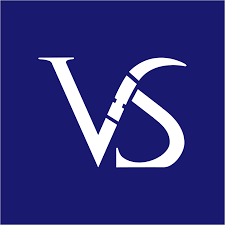Google Slides vs Microsoft PowerPoint Presentation – Exploring Features
It is worthwhile to compare Google Slides vs Microsoft PowerPoint Presentation, exploring the features and benefits. Comparing Google Slides vs Microsoft PowerPoint Presentation, it can be said with certainty that each has its own plus and minus. When it comes to creating presentations, there are two popular tools to choose from: 1. Google Slides and 2. Microsoft PowerPoint. While both tools create visually appealing slides, PowerPoint is downloadable for offline use, while Google Slides is online in Google Workspace. Choose based on your needs.
PowerPoint Presentations, Google Slides, Keynote, Prezi and other presentation design software are gaining popularity in recent times. Choosing the best always depends on your requirements for each of the design projects. PowerPoint presentation slides, also known as PPT slides are a popular tool for creating visually appealing and informative presentations. With the use of text, images, and multimedia elements. PowerPoint slides can effectively convey complex information in a concise and engaging manner. In recent years, online collaboration and remote work have led to alternative tools like Google Docs slides and slideshow. These platforms offer similar features to PPT slides, with easy sharing and real-time collaboration.
What is the difference between Google Slides and PowerPoint?
The main difference between Google Slides and PowerPoint is that Google Slides is a cloud-based software, accessible from any device with internet and auto-saves changes. PowerPoint is desktop-based, needs Microsoft Office, and changes require manual saving. Google Slides has fewer features than PowerPoint, but is free. PPT Online is an online platform for accessing and editing presentations. Microsoft PowerPoint is a top presentation software with many features for creating engaging presentations, used by professionals in different industries.
Microsoft PowerPoint Overview: Microsoft PowerPoint is a widely used presentation software that allows users to create visually engaging slideshows, integrate multimedia, and incorporate data visualizations. It offers tools for text, images, animations, and charts, making it a versatile solution for delivering strategic insights and presenting ideas effectively.
PowerPoint presentations have been widely used all over the world, having a global acceptance, reach and penetration across the masses, giving an edge over all other applications. It strives to rank top among other applications. The term “Presentation” itself means “Microsoft PowerPoint Presentation only – so much is the reach and acceptability of this application. Microsoft PowerPoint ceaselessly improvises its features to keep it abreast of dynamic changes happening at a global level in the business world.
Google Slide gains popularity among presentation designers in line with Microsoft PowerPoint Presentation, in terms of features and adaptability. With the entry of “Google Slides”, gaining wider popularity across the globe, the competition is evident. The availability of templates for Google Docs saves time and enhances document quality. Presentation slides templates and free Google Slides themes create engaging presentations. Google offers Google PowerPoint for Microsoft PowerPoint users, making creating presentations easier. Google Slides are essential for visually appealing presentations. They offer a variety of themes to choose from, saving time and effort. Users can customize themes to fit their needs.
Keynote works well for Apple devices, gaining popularity among iPhone users (e.g. 41.3 million iPhones sold worldwide in Q3 2018). Prezi, another app, supports over 85 million users; creating over 325 million Prezis – and counting. We try to figure out to some extent on exploring the features of Google Slides vs Microsoft PowerPoint.

Google Slides vs Microsoft PowerPoint – Features
1. The cost factor
The pricing affects affordability and is crucial in creating a niche market to attract targeted customers. Consumers choose apps that fit their budget and offer good value for money. High-priced apps reach the market and are recognized by customers seeking added value. Google Slides is available free with ease of accessing using a Google account, even as a collaborative working accessible across computer/mobile with an internet connection. No need for additional installations or apps etc. when used on a computer.

Google Slides vs Microsoft PowerPoint – Cost Factor
Microsoft PowerPoint Office package is subscription based. To buy it at once, it comes nearly to $200. The free online version PowerPoint Online has limited features in comparison to Office package. For people, who are on the lookout for a presentation app, accessible with just a Google account, Google Slides edges over other applications in many ways and means.
2. The ease of access
When comparing Google Slides vs Microsoft PowerPoint, both are available online and offline. Microsoft PowerPoint comes with the Office package and needs installation on the computer. Once installed, allows complete access to all features for the design of presentations. After installation, doesn’t require an internet connection except for saving the files on the drive, to access the files across other devices. PowerPoint Online has many features clipped to it.

Google Slides vs Microsoft PowerPoint – Ease Of Access
Google Slides in the cloud offers easy collaboration through various devices, synced with Google Drive for seamless editing and updating. Google Slides offline is improving to match PowerPoint for resilient access. Both apps prioritize user accessibility and are on par.
3. Conversion / Export
With Google Slides, you can seamlessly convert your presentation to a PowerPoint file or vice versa. The export options include .pptx, .odp, .pdf, .txt, .jpg, png, and .svg (vector), giving you the flexibility to share your presentation in the format that works best for you and your audience.
PowerPoint allows users to export their presentations in a variety of formats. These formats include .pptx, .ppt, .odp, .potx, .pot, .pdf, .ppsx, .pps, .potm, .pptm, and .ppsm for PowerPoint presentations. Additionally, users can export their PowerPoint themes in the .thmx format, and images can be exported in .jpeg, .tiff, .png, .gif, or .bmp formats. With these options, users can easily share their presentations in the format that best suits their needs.
4. Fonts
With Google Slides, you can use all Google Fonts without worrying about installation. Access a wide range of fonts that display properly. No more font compatibility issues! When making a PowerPoint, note that fonts may appear differently on other computers. Use standard fonts to ensure proper display across devices.
5. Availability of Storage and embedding options
On comparing Google Slides vs Microsoft PowerPoint, both the apps provide cloud storage. Slides are linked to Google Drive, where the free storage space is limited. Slides can be accessed easily from anywhere and by any device, as changes to the drive, accessed files are saved immediately. PowerPoint could be integrated into the Microsoft’s cloud storage – One Drive. Changes to the drive, accessed files are saved in One Drive by enabling the auto sync.

Google Slides vs Microsoft PowerPoint – Cloud Storage
For the embedding options, comparing Google Slides vs Microsoft PowerPoint, both the apps provide embedding options, including video and other links.
6. Browsing
With Google Slides, easily add images to your presentation without interrupting your flow. The platform has a block on the right for browsing images without leaving your presentation. Click on “Explore” to access this feature and start browsing! In PowerPoint, use “Online Pictures” to easily find images. Click for Bing popup to browse images. Bing displays only licensed images for public use, no legal issues.
7. Availability of ready to use templates
When we compare Google Slides vs Microsoft PowerPoint, both provide ready to use editable templates.

Google Slides vs Microsoft PowerPoint – Editable Templates
PowerPoint Themes

PowerPoint Themes
The availability of Microsoft PowerPoint Templates, easily editable and customizable, the variety of design elements to choose upon, makes it handy while incorporating design changes in Microsoft PowerPoint that speak for you and your brand. It also has a design board enabled with which we can choose to apply a specific design/layout for certainly defined slides like cover page etc. Further, the diversity of available PowerPoint chart types also makes it as a highly preferred one. On this count, Microsoft PowerPoint presentation has an edge over the Google Slides.
Slides presentation themes enhance the appearance and message of a slideshow. They range from simple to dynamic layouts, allowing presenters to choose the best fit for their topic and audience. PPT templates provide a framework for creating appealing presentations, saving time and effort.
Google Slides Themes

Google Slides Themes
In Google’s platform, many templates available over the internet can be used as well, while using Google Slide. Google Slides Themes are pre-designed templates that can be used to create presentations in Google Slides. These themes include various layouts, color schemes, and fonts that can be customized to fit the user’s needs. They can save time and effort in creating a visually appealing presentation.
8. Special Effects
Compared to PowerPoint, Google Slides has fewer basic animations and transitions. This can be limiting for creative users who want to maximize their potential. PowerPoint has advanced features like reflections, 3D graphics, and transitions in the desktop version. PowerPoint Online is simpler in comparison.
9. Linking
Google Slides is a presentation tool where users link images and text to URLs or other slides. Users can also link Google Docs or Sheets to the presentation, syncing updates between the source and inserted files. PowerPoint is a versatile tool for linking different parts of a presentation for various purposes. Linking allows you to jump to another presentation, navigate to a specific section within your presentation, or access external websites. This feature creates a seamless and interactive experience for both the presenter and the audience.
10. Collaborations and Conversion options
For easy collaboration, Google Slides and PowerPoint offer good options. PowerPoint is integrated with Microsoft’s One Drive for cloud storage. Changes are saved in One Drive with auto sync. Sharing can be done via email and social media. Offline direct collaboration isn’t possible, but online collaboration is an option. As Google Slide is integrated into Google Drive and Google account, it is much easier to collaborate. The changes made get saved immediately is perfect for collaborations.
Both the apps allow conversion.

Google Slides vs Microsoft PowerPoint – Collaboration
You can convert your PowerPoint or Google Slides into Adobe PDFs. PowerPoint allows conversion into other formats including image, video and HTML files. Slides can’t be converted directly but by using various online tools you can convert the Slides to the format of your choice.
11. Offline performance
Google Slides has an offline mode for users to work on presentations without an internet connection. Enable this feature online to create and edit slides offline. PowerPoint is desktop software designed for PCs. It doesn’t need an internet connection. With features, animations, and effects, PowerPoint creates advanced presentations.
12. Online performance
Google Slides is online presentation software dependent on internet connection. Glitches or slow loading can happen due to its browser-based operation. Compared to Google Slides and the advanced desktop version, PowerPoint Online has fewer features but offers a convenient way to create presentations online.
13. Tables
When creating tables on slides, Google Slides provides freedom with separator lines for flexibility. This may require a lot of work. PowerPoint offers templates, allowing quick format switches. PowerPoint may be faster, while Google Slides offers more design freedom. The choice depends on specific needs.
14. Smart Art and diagrams
When talking design, Google Slides provides creative options like color selection/formatting. PowerPoint excels at switching display formats easily and making flexible changes. It also offers ready-made selections for saving time. The choice depends on personal preference and presentation needs.
15. Add-ins
Google Slides is a popular presentation application that offers a variety of functions. However, sometimes these functions may not be enough to achieve the desired result. That’s where add-ons, add-ins, and plug-ins come in. With Google Slides, users can easily connect a range of extensions to the application, such as Slide Randomizer, Bitmoji, to enhance their presentations and make them more engaging.
Compared to Google Slides, PowerPoint offers a wider range of extension options that are both versatile and purposeful. By incorporating the right add-ins, businesses can increase productivity and maintain brand consistency, ultimately contributing to their overall success. Think-Cell is a PowerPoint add-in that helps you create professional-looking charts, graphs, and other visual aids quickly and easily. It streamlines the process of creating complex visuals, saving you time and effort while ensuring that your presentations look polished and impressive.
Some of the most popular PowerPoint add-ins include:
- Poll Everywhere – Real-time audience polling and feedback.
- Pro Word Cloud – Creates dynamic word clouds from text.
- Office Timeline – Simplifies the process of creating timelines and Gantt charts.
Google Slides Features
Google Slides is like PowerPoint & Keynote, has 26 themes, lets you collaborate globally, embed vids, use animations, and auto-saves every change. The revision history helps track changes and restore old versions. Google Slides is also compatible with PowerPoint presentations and can convert between the two formats. Similar to Apple Keynote, Google Slides allows for wireless presenting through Chromecast, Airplay. Finding good visuals for presentations can be tough, but with free Google Slides templates, making professional presentations is easier.
Microsoft PowerPoint features
Microsoft PowerPoint is a versatile tool for creating engaging presentations. It offers features like adding text, images, videos, and links, choosing from various fonts, using transitions and animations, and customizing themes. You can include Excel charts, proofread content, make real-time updates, and collaborate with team members globally, similar to Google Slides and Keynote.
Microsoft PowerPoint is a powerful tool for creating and delivering presentations. Standout features include PowerPoint Designer for cinematic transitions, Broadcast Live for real-time sharing, and Presenter View for showing slides and notes on a second screen. These features make PowerPoint versatile for presenting ideas effectively. PowerPoint templates provide various designs and layouts for customization based on user needs. Users can select from a range of themes and slides to make their presentations unique.
With our PPT presentation, deliver a professional & polished presentation leaving a lasting impression. Free templates offer various styles & designs, ensuring uniqueness & tailoring to your needs. Our presentation templates are easy to customize, allowing you to focus on content instead of design. Free Google Slides templates enhance the visual appeal of your presentation. Explore our collection of PowerPoint themes and elevate your next presentation to the next level designs.
Two popular tools for Presentation – Google Slides vs PowerPoint
When creating presentations, two popular tools are PowerPoint and Google Slides. PowerPoint is downloadable from Microsoft Windows, while Google Slides is part of Google Workspace and online-only, allowing access and editing from anywhere with an internet connection. PowerPoint needs to be installed on your device.
Google Slides vs PowerPoint – Summary
Google Slides is a cloud-based tool offering real-time collaboration, simple features, and free access with a Google account. PowerPoint provides advanced design tools, animations, and integration with Microsoft Office, making it ideal for detailed presentations. While Google Slides automatically saves to Google Drive, PowerPoint requires OneDrive for storage. Choose Google Slides for collaboration and PowerPoint for complex presentations.
Conclusion
On a concluding note, comparing Google Slides vs Microsoft PowerPoint, we can say both have their own advantages and set of disadvantages, yet offers a comprehensive solution for presentation making. Google Slides is a recent development compared to Microsoft PowerPoint. Instead of concluding which one is best, we ask the enlightened users to explore both the apps and decide which suits the best for their needs and get going on.
FAQs
- What are 3 benefits of using Google Slides rather than PowerPoint?
Three Reasons to Use Google Slides Instead of PowerPoint:
- Collaboration – Google Slides allows for real-time collaboration with multiple users, making it easier to work on presentations with others.
- Accessibility – Google Slides can be accessed from any device with internet access, while PowerPoint requires the software to be installed on a computer.
- Cost – Google Slides is free to use, while PowerPoint requires a subscription to Microsoft Office.
2. How is Google Slides and MS PowerPoint similar?
Google Slides and MS PowerPoint are both presentation software that allow users to create and edit slides with text, images, and multimedia. They both offer a variety of templates and themes to choose from, as well as the ability to customize the design of each slide. Additionally, both programs allow for collaboration and sharing of presentations with others.
3. Which PowerPoint features are not compatible with Google Slides?
Some of the PowerPoint features that are not compatible with Google Slides include: 3D models, slide transitions, embedded audio or video files, advanced animations, and some fonts and effects.
One of the prominent concerns regarding the compatibility of PowerPoint and Google Slides pertains to the use of fonts. While both applications present a rich assortment of font choices, thereby enabling users to access diverse styles with ease, there exist certain discrepancies that can pose challenges in terms of seamless operability.
4. Is Google Slides like PowerPoint?
Google Slides and PowerPoint share many similarities in terms of functionality, but there are some key differences. While both programs allow users to create presentations with text, images, and multimedia, Google Slides offers fewer features than PowerPoint. Additionally, Google Slides requires an internet connection to use, while PowerPoint can be used offline.
5. How do I convert a PowerPoint to Google Slides without losing formatting?
In order to maintain the formatting of your PowerPoint presentation when converting it to Google Slides, there are a few options to consider. One approach is to import the PowerPoint directly into an empty Google Slides file and select the option to retain the original theme. Failure to do so may result in Google Slides automatically adapting the content to its own theme, potentially altering the appearance of your presentation. It is therefore recommended that you exercise caution when converting your presentation to ensure that the intended formatting is preserved.
6. How do you save Google Slides as PDF?
If you want to save your Google Slides presentation as a PDF, it’s a simple process. First, go to the menu where you would normally convert your presentation to PowerPoint. Instead of selecting that option, choose “Download” and then select “PDF Document (.pdf)”. Your presentation will then be saved as a PDF file that you can easily share or print.
7. Can you copy and paste formatting in Google Slides?
The paint format tool enables you to duplicate the format of text, cells, or an object. To initiate the process, open a Google Docs, Sheets, or Slides file on your system. Choose the text, range of cells, or object that requires the format to be duplicated.
Yes, you can copy and paste formatting in Google Slides. Simply select the text or object with the formatting you want to copy, right-click and select “Copy” or use the keyboard shortcut “Ctrl+C” (Windows) or “Command+C” (Mac). Then, select the text or object you want to apply the formatting to, right-click and select “Paste” or use the keyboard shortcut “Ctrl+V” (Windows) or “Command+V” (Mac). The formatting will be applied to the selected text or object.
8. Is Google Slides a PowerPoint?
While Google Slides and PowerPoint are both presentation software, they are not the same thing. Google Slides is a web-based application that allows users to create and share presentations online, while PowerPoint is a desktop application that is part of the Microsoft Office suite. However, the term “PowerPoint” is often used colloquially to refer to any type of presentation or slideshow, regardless of the software used to create it.