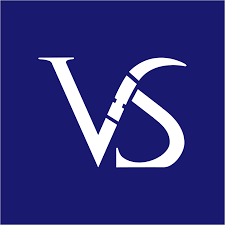Structuring your Slides Cohesively
When you have a wealth of ideas in your mind, it can be challenging to put them all together in a coherent way. This is also true for designing a PowerPoint Presentation. Many people have great ideas but cannot structure them into a cohesive PowerPoint Presentation. To end this, we’ve put together a few tips on effectively structuring a PowerPoint Presentation.
An effective PowerPoint presentation structure includes: a title slide, table of contents, introduction with objectives, problem statement, analysis with data, proposed solutions, timeline, info slides, conclusion, and a Q&A slide. This format ensures clear communication, logical flow, and audience engagement, making it ideal for business and management presentations.
Creating an appealing presentation is crucial for a successful message. Design involves organizing information and engaging through elements like colour, typography, and graphics. A well-designed presentation conveys information clearly, leaving an impact. PowerPoint slide design captures attention and keeps the audience engaged. Well-crafted design enhances message delivery and aids in information retention. Consider the target audience to tailor the design. Professional design plays a key role in presentation success.

Structuring A PowerPoint Presentation – Agenda Template
Importance of PowerPoint Presentation Structure
The importance of structure in a PowerPoint presentation lies in its ability to organize key points and ensure clarity for the audience. By planning a clear structure, you can effectively guide your audience through your presentation and minimize the risk of losing your place or becoming distracted. Creating a good PowerPoint is crucial for engaging your audience. Plan content carefully and use attractive graphics. Consider your audience and customize the presentation. Use professional techniques for a polished result that resonates with viewers. A well-done presentation enhances communication.
A PowerPoint template is a pre-designed layout for creating presentations, offering customizable features for a polished look. It saves time by eliminating design work. Choosing the right template is crucial for businesses and individuals to convey their message effectively. In order to convey a message effectively, a well-designed and professional PowerPoint is crucial. This involves high-quality images, consistent formatting, and clear, concise content. Using design options and templates can create a polished presentation. Animations and multimedia can capture the audience’s attention and deliver the message effectively. Planning and organizing content, design, and delivery are important in creating a PowerPoint.
10 qualities of a Good PowerPoint Presentation
1. Clear and logical organization: A good presentation should have a clear flow, with each section building upon the previous one for the audience to follow and understand.
2. Introduction: A strong presentation structure starts with a clear and engaging introduction that grabs the audience’s attention and provides an overview of what will be covered.
3. Main points: The presentation should have a limited number of main points, typically three to five, that are clearly stated and supported with relevant information or evidence.
4. Supporting evidence: A good presentation structure includes supporting evidence, such as data, examples, or case studies, to back up the main points and make them more convincing.
5. Visual aids: Effective use of visual aids, such as slides or props, can enhance the presentation structure by providing visual representations of key points or data.
6. Transitions: Smooth transitions between sections or points help the audience understand how each part of the presentation relates to the overall topic and keeps them engaged.
7. Conclusion: A strong conclusion summarizes the main points and provides a clear and memorable ending to the presentation. It may also include a call to action or a key takeaway for the audience.
8. Engaging delivery: A good presentation structure is enhanced by an engaging delivery style, including eye contact, vocal variety, and body language that keeps the audience interested and focused.
9. Time management: A well-structured presentation takes into account the allotted time and ensures that each section or point is given appropriate attention without rushing or going over time.
10. Adaptability: A good presentation structure allows for adaptability by adjusting content or delivery based on audience needs or feedback, demonstrating flexibility and responsiveness.
Standard Presentation Structure
A Standard Presentation Structure will have the slides including: 1. Introduction, 2. Agenda, 3. Background, 4. Main Points, 5. Conclusion, 6. Q&A, and 7. Closing. Every PowerPoint presentation must have 3 important sections: 1. Introduction, 2. Body, and 3. Conclusion.
1. Introduction: The intro of a presentation is crucial. It grabs attention, gives an overview of the topic’s importance, and sets the tone. It should make the audience interested in listening. A strong intro sets the presentation’s tone, making it more likely for the audience to pay attention and remember the content. It provides a snapshot of what to expect and the objective. Include the title and a brief overview.
2. Body: Key points of PowerPoint should be covered in the talk body. Provide info/explanation in sections for audience understanding. Cover all key points with detail/examples. Prepare to answer questions. Conclude by summarizing main points & key message. When creating a PowerPoint, consider key points for the main body of your talk. Include essential aspects to ensure audience understanding. Covering key points in the main body helps keep the presentation focused.
3. Conclusion: The conclusion sums up the main points and message of your presentation. End your PowerPoint presentation with a clear, concise conclusion. It should not introduce new information, but reiterate key points. Include a thank you slide to show appreciation to your audience and provide contact details for future opportunities. Now that you know what’s covered in your presentation, it’s time to create it.

Structuring A PowerPoint Presentation – Standard Presentation Structure
When making a presentation, focus on these key areas:
1. Content: Presentation idea and concept are ready. Craft presentation content in three sections – intro, body, conclusion. Cover all arguments you wish to convey. Content is crucial for an excellent presentation. Ensure a well-crafted presentation covering all points for the audience. Plan, write, and organize your presentation. After planning content, create slides or visuals to convey your message effectively. Keep the audience in mind. Great content ensures a successful PowerPoint presentation.
2. Text: Slides need clear & easy-to-read text in sans serif font (e.g. Arial/Helvetica) for body & serif font (e.g. Times New Roman) for headers. Font size should be legible from a distance & text concise with bullet points & short sentences. Align text well for neatness & utilize white space to highlight key elements.
3. Sequence: Next step in PowerPoint: organize info into subsections, consider audience’s understanding. Outline is vital: intro, body, conclusion. Organize thoughts, ensure flow, boost audience engagement.
4. Narrative: You need a strong narrative for an impactful presentation. Conveying info isn’t enough – be creative. Make your message memorable for the audience. A great story makes your presentation unforgettable. You need a powerful narrative to impact your presentation. Tell a story that engages and keeps the audience wanting more. A good narrative helps make complex concepts more relatable. Focus on clarity, conciseness, and engagement.
Get started with your Presentation
PowerPoint slides are crucial for effective presentations. They captivate audiences and communicate ideas. Professional slides go beyond text and images, conveying messages clearly. Well-designed slides improve presentation quality. It’s essential to choose slides that align with the presentation’s message. Easier to structure your presentation with content, sequence, and narrative. Choose layout and begin slides. Follow planned sequence and maintain continuity. Engage audience and deliver message effectively. Keep consistent look while making some slides stand out. Ensure all slides align with presentation flow.
Slide Design
A slide presentation effectively conveys information visually. Plan content carefully for a smooth flow and clear message. Choose graphics, fonts, and colors thoughtfully. Include engaging visuals and concise text. Seek help from experts for a professional presentation. Professional PowerPoint design includes creating visually appealing presentations to effectively communicate information. A designer formats slides, selects images, and maintains an engaging flow. Well-designed templates enhance presentation impact and leave a lasting impression. Designers create customized templates aligning with branding. With expertise in visual communication, designers play a crucial role in successful presentations.
7 Design Rules to Follow
1. 7 X 7 rule: The 7×7 Rule in PowerPoint: each slide should have 7 lines or bullets with 7 words or less. This helps keep your presentation concise and clear for the audience.
2. 6 x 6 rule: To avoid overcrowding, use the 6 x 6 rule. Each slide should have 1 main idea with up to 6 bullet points. Keep bullet points concise to engage audience.
3. 5/5/5 rule: To improve presentations, follow the 5/5/5 rule: limit words per line to five, lines per slide to five, and avoid overloading slides. This keeps presentations concise, visually appealing, and easy to follow.
4. 10 20 30 rule: The 10/20/30 rule for presentations: 10 slides, max of twenty minutes, minimum font size thirty points; prevents death-by-PowerPoint.
5. 2 4 8 rule: The 2-4-8 rule guides effective presentations. Each slide: 2 minutes, 4 points, 8 words/point. Ensures concise, focused, engaging presentations.
6. 3 second rule: In PowerPoint, follow the three-second rule. Slides should convey the main point quickly, similar to billboards for drivers. Be concise and clear.
7. Thumb rule of making PPT: When making a PowerPoint, try one slide per minute. For a 15-minute speech, aim for 15 slides. If lots to share, focus on key points.
6 effective ways to improve Slide Designs
PowerPoint services are essential for businesses and professionals to communicate effectively. The demand for visually appealing presentations has increased with virtual work. Professional services offer expertise in creating dynamic presentations. They design templates and include multimedia elements to elevate presentations. Skilled designers ensure each presentation meets client needs. Designing slides professionals, often asked best ways make slides effective. Here are a few tips:

Structuring a PowerPoint Presentation – 6 Tips To Improve Presentation Design
1. Alignments: The key to a successful presentation is alignment. Your audience’s perception depends on the quality of alignment. Misaligned elements make your PowerPoint appear unprofessional.
2. Readability: When designing a presentation, prioritize readability over trendy fonts. Ensure fonts are legible and large for audience comprehension. Font choice reflects professionalism and credibility. A good font conveys trustworthiness, while a bad one may make you appear unprofessional and untrustworthy. Using a sans-serif font (Arial or Helvetica) and a dark color on a light background, or vice versa.
So, how do you choose the right font for your PowerPoint presentation? There are a few things to consider:
- Think about what kind of message you want to convey. Are you looking for something formal or informal?
- Consider your audience. What kind of font will they be most comfortable reading?
- Make sure the font you choose is easy to read.
- The last thing you want is your audience to strain their eyes trying to read your slides.
If you keep these things in mind, you should be able to find the perfect font for your PowerPoint presentation. To discover the best fonts you can use in a presentation, check out Compelling Fonts for Impactful Presentations.
3. Use Minimal Text: Text on slide overwhelms audience. Focus on key phrases & bullet points.
4. Use Slide Transitions sparingly: Stick to basic transitions like fades or wipes, and avoid using too many different types of transitions in one presentation.
5. Use Images of various shapes: Square and rectangle pics are dull for a presentation. To make yours stand out, use various shape images, remove backgrounds, or cut images into desired shapes. Ditch unnecessary elements for striking images. Avoid stock photos, use relevant, high-resolution pictures.
6. Use Maps & Charts: Maps & Charts play a vital role in improving slide designs.
Let us see in brief, the uses of Maps & Charts in improving slide design process:
10 amazing uses of incorporating Charts in a PowerPoint Presentation
1. Visualize Data: Charts are an excellent method of displaying data visually for easy comprehension. They assist in conveying sales, survey data, or any information efficiently.
2. Highlight Trends: Charts show trends in data. A bar or line chart can display trend direction and magnitude, helping audience interpretation.
3. Compare Data: Charts great for comparing data. Whether sales for products or department performance, charts help identify similarities, differences, and trends.
4. Summarize Complex Information: Charts simplify complex info by condensing it visually. Instead of overwhelming with text or numbers, a chart offers a concise summary that’s easier to remember.
5. Enhance Visual Appeal: Let’s face it, PowerPoint with just text is boring. Charts add visual interest and make presentations engaging. They break up slides and keep audience attention.
6. Facilitate Decision Making: Charts help decision making by offering a clear data overview. They assist in presenting options for strategies or assessing project success, enabling stakeholders to make informed decisions.
7. Support Persuasive Arguments: If you’re convincing your audience of a point, charts are powerful. By presenting visual data, evidence and support are provided for your claims, making your argument compelling.
8. Track Progress: Charts track progress over time, for sales growth, project milestones, or any progress. They help visualize the journey and celebrate achievements.
9. Simplify Complex Concepts: Sometimes, concepts or processes are hard to explain with words only. Using charts simplifies complex ideas and aids in comprehension. Flowcharts and diagrams are examples of simplifying information.
10. Improve Retention: Visual aids such as charts improve retention. They help in recalling key details. Charts enhance PowerPoint presentations by visualizing data, highlighting trends, simplifying concepts, and improving appeal. They engage and persuade audiences effectively.
7 creative ways Map can influence your PowerPoint presentation
1. Visual Aid: One primary purpose of map slide is as visual aid. Maps visually represent data, locations, trends, helping audience understand PowerPoint.
2. Geographic Information: A Map slide provides geographic information to the audience. It shows specific place locations, highlights regions, or displays routes in a clear and concise manner.
3. Data Visualization: Maps visualize data using various colors, symbols, or shading to represent data points, aiding interpretation and analysis.
4. Comparison and Analysis: Map slides help compare and analyze regions. Showing maps side by side highlights differences or similarities, aiding in a thorough analysis and topic comprehension.
5. Storytelling: Maps in PowerPoint are a great storytelling tool. They guide the audience through events and key locations in the story.
6. Planning and Strategy: Maps show planning and strategy in presentations like business plans, marketing strategies, or project timelines. They help visualize steps, locations, and goals, making it easier for the audience to understand the plan in a PowerPoint.
7. Engaging the Audience: Map slides engage audience & make presentation interactive. Ask audience to identify locations, trace routes, or analyze data to encourage participation.
Professional Presentation Design
Knowing how to structure a PowerPoint presentation well is crucial for impactful delivery. Confidence stems from a flawless flow. While organizing and aligning slides is doable, nailing the design is tougher. Design pros like Visual Sculptors infuse creativity that boosts visual impact. Mastery of impactful presentation structuring is vital for success. An organized presentation aids confident error-free delivery. While slide alignment is manageable, design finesse is challenging.

Structuring a PowerPoint Presentation – Professional Presentation Design
Having an impactful structure for your presentation is crucial for success. A well-organized PowerPoint ensures confident delivery without errors. While you can align and structure slides well, mastering the design aspect is more challenging. Freelancing platforms like Upwork, Fiverr, and Guru provide the options to explore the best design talents online that best suit your budget delivering top-quality designs. Professional presentation designers like Visual Sculptors can introduce creative design elements that enhance your presentation’s look and empower its visual impact.
FAQs
1. What are the five rules of PowerPoint?
The five rules of PowerPoint presentations are: keep it simple, use high-quality images, limit text on each slide, use consistent formatting, and practice your delivery. By following these rules, you can create effective and engaging presentations that will keep your audience interested and focused.
2. What is PowerPoint and How is it Used?
PowerPoint is a software program developed by Microsoft that allows users to create visual presentations. It is commonly used in business and educational settings to present information in a clear and organized manner. PowerPoint presentations can include text, images, videos, and other multimedia elements to enhance the message being conveyed. They are often used for training sessions, sales pitches, and academic lectures.
3. What are the features of PowerPoint?
Some of the top features of Microsoft PowerPoint include slide templates, animations and transitions, multimedia integration, collaboration tools, presenter view, and the ability to add notes and comments. Other features include the ability to create charts and graphs, use SmartArt graphics, and customize the design and layout of your slides.
4. What are the 4 types of presentation?
The four types of presentations are informative, persuasive, instructional, and entertaining. An informative presentation provides information on a specific topic, a persuasive presentation aims to convince the audience to take a certain action, an instructional presentation teaches the audience how to do something, and an entertaining presentation is meant to be enjoyable and engaging.
5. What are the 5 parts of a presentation?
The 5 parts of a presentation are the introduction, agenda, main content, summary, and conclusion. The introduction should grab the audience’s attention, the agenda should outline what will be covered, the main content should provide the bulk of the information, the summary should recap the main points, and the conclusion should leave a lasting impression.