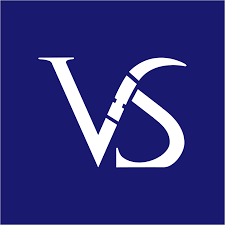The Importance of Consulting PPTs for Business Improvement
Design and delivery of a consulting PPT play a crucial role in facilitating business growth. They provide a visual and concise way to communicate complex ideas, strategies, and recommendations to clients or stakeholders. A consulting PPT allows one to present data, analysis, and insights clearly and organized, making it easier for decision-makers to understand and make informed choices. A consulting PPT is a must-have tool for driving business improvement and facilitating effective communication in the consulting industry.
Management consultants use Excel and PowerPoint to transform data into presentations for clients. Proficiency in these tools is essential for effective communication. Mastering Excel and PowerPoint is crucial for consultants to provide value to clients and is the most important practical skill they can have. The routine of a consultant involves many tasks, such as calls, meetings, analysis, and reporting. Prioritizing tasks and resources is essential for achieving results. However, even after effectively prioritizing, a significant fraction of time is consumed manually constructing presentations and reports.
Management consulting presentation is a strategic tool that helps consultants communicate complex ideas, analysis, and solutions to clients. It includes a clear problem statement, data-driven insights, structured recommendations, and visual aids. Effective design and concise messaging ensure clarity, helping clients make informed decisions and facilitating actionable strategies in consulting engagements.

Presenting Consulting PPT
Within this blog entry, we shall divulge seven pivotal pointers tailored for consultants. These suggestions provide a solid basis for proficiently using PowerPoint and tactically implementing it to amplify efficiency.
6 steps in Building Strategy Consulting Slide Decks
An excellent PowerPoint example includes using visual aids like charts, graphs, and images. A good PPT captures attention and delivers information concisely. Design involves visual hierarchy and a balanced content strategy. Best templates enhance design and visual appeal. To create templates, search for online resources for tips and design ideas. We give below the 6 steps to design and improve strategy consulting slide decks, including: 1. Structure the framework of your slide deck, 2. Define the purpose of your presentation, 3. Construct substantive content, 4. Build body slides, 5. Articulate an executive summary, and 6. Review your slide deck.
Many consultants spend much of their daily time in building and perfecting the slide decks. Considering their nature of work involving focused research, some consultants to outsource their design tasks to a expert presentation design agency. If you are looking for such a presentation design agency, then you can try our services of Visual Sculptors, covering from templates creation to slide improvements and delivering perfect consulting slide decks matching McKinsey style and standards.
Our collection of best PowerPoint templates offers a wide variety of options to suit any presentation topic or style. Our animated PPT templates add an extra layer of engagement and interactivity to captivate your audience. Furthermore, our design PowerPoint templates are expertly crafted to elevate the visual impact of your slides. With our animated PowerPoint templates, you can bring your presentations to life and leave a lasting impression.
7 Pivotal Pointers Tailored for Consultants
1. Save Time while building High-Quality Slides: Create top-notch slides to engage the crowd effectively. Time-consuming creation hinges on various factors. Use tools wisely to save time.

Consulting PPT – Quality Slides
2. Access to Great Templates is Vital: One crucial time-saving tip is to use great templates to quickly create professional slides without starting from scratch. A template library with different designs can help maintain a consistent look in your presentations.

Consulting PPT – Templates
3. Be consistent in formatting, without exception: Consistency in creating slides is crucial. All slides should match in format, like font size, color, and alignment. Although aligning elements can be time-consuming, it’s necessary for a polished result. Formatting consistency is vital for a professional presentation.

Consulting PPT – Formatting
4. Have someone review the slides: Having someone review slides before the presentation can help find mistakes or inconsistencies missed. New eyes can spot formatting/design discrepancies. Additionally, reviewer feedback on flow and presentation effectiveness.
5. Use technology for validation and finetuning: Using tech for validation and finetuning saves time and ensures accuracy. Many tools and software can help validate presentation design.
6. Transferring and updating Excel data into PowerPoint: Transferring Excel data into updated PowerPoint is crucial for business presentations. Data on slides must be precise. Excel organizes and analyzes data effectively. PowerPoint provides data visualization tools such as think-cell charts and plugins.

Consulting PPT – Data Visualization
7. Be aware of best-practice shortcuts: While learning best-practice shortcuts may seem trivial, they can significantly impact productivity. By familiarizing yourself with these shortcuts, you can save time and energy for another task.
***
PowerPoint is widely used for any type of Business Presentations
Microsoft PowerPoint, popular software for businesses. PPT templates help create professional presentations. Choose from a wide range to elevate impact. PowerPoint or PPT presentations are crucial for consultants who spend a lot of time creating them. Building presentation templates with consistent design layouts following branding guidelines saves time. Using pre-designed layouts aligned with branding guidelines can speed up slide creation. Consulting slide decks often follow patterns from top management consulting firms like McKinsey, BCG, and Bain for high-quality design.
From professional themes to creative designs, PowerPoint templates make designing engaging presentations hassle-free. Customizing layouts to fit specific brand needs is essential. Using PPT templates ensures consistency across slides created from various locations and teams. Be it PowerPoint templates for IT or any industry, they bring consistency to slide creation. Using templates creates uniform design layouts all across. Presenters widely use PowerPoint slides for meetings. The format allows easy customization for specific branding.
***
Consultants use PowerPoint extensively
Consultants use PowerPoint daily for slide decks. Here are points on why PPT is best for their deliverables. Consultants use PPT for clear presentations. Good PPT engages with design features. Multimedia elements support arguments. Presentations are essential in consulting to demonstrate ideas. Be it McKinsey, BCG or Bain presentations, the slide structuring follow systematic rules to design the slides as flawless.
Considering for example;
Bain presentations are clear, strategic slides known for their professional design and data-driven insights. They focus on conveying complex information concisely, using a “strawman” or storyboard to ensure logical flow. Divided into sections like the executive summary, body, and conclusion, Bain presentations balance text and visuals, following the “KISS” principle—keeping it simple while effectively supporting decision-making.
8 Noteworthy PowerPoint Hacks For Consultants
Let’s explore eight noteworthy PowerPoint hacks that every consultant must know about.
1. Quick Copy: A relevant example is using a keyboard shortcut to quickly copy objects on a slide. Pressing the control key and clicking an object copies it for easy dragging. By focusing on existing elements, users can streamline slide creation and boost productivity.
2. Move Objects in a Straight Line: The true potential of this shortcut is seen when used with the initial one. It allows seamless duplication of any element, like a box, positioned under the original. Press control and shift keys, then click-and-drag with the mouse. This saves time and boosts productivity.
3. Repeat Commands: Using the F4 key, you can quickly apply an action to multiple objects. Select an object and choose a color fill from the ribbon. Select the next object, choose the same color, and press F4 to apply. This shortcut saves time for efficient editing in PowerPoint.
4. Ribbon Shortcuts: The ribbon at the top of the PowerPoint interface contains various commands and options. By using ribbon shortcuts, you can easily access these commands. For instance, pressing the Alt key followed by the letter for a specific tab, such as the home tab (H), and then the letter for a command, such as a font color (FC), allows you to alter the color of the font quickly. This shortcut, Alt -> H -> FC, simplifies formatting your presentation.
5. Copy and Paste Formatting: This feature allows you to duplicate one item’s formatting onto another quickly. Take for instance, if you want to convert a box into a series of bullet points, you can select the bullet points, press Control + Shift + C, then select the box and press Control + Shift + V to apply the formatting. This saves you time and effort in manually formatting each item.
6. Aligning and Distributing: Users can ensure that all items are evenly spaced and aligned by selecting multiple objects and using the align tool. The distribution tool allows users to space objects evenly, both horizontally and vertically. These tools can save time and effort in creating presentations and make creating a polished and cohesive design easy.
7. Group Objects: Grouping objects in PowerPoint is a useful feature that allows users to manage and manipulate multiple objects as a single entity. Grouping objects enables users to align, resize, and move multiple objects simultaneously, making it much easier to create professional-looking presentations quickly. Select the objects you wish to group, right-click, and choose the “Group” option. This saves time and improve the visual impact of presentations.
8. Use the Quick Access Toolbar: The Quick Access Toolbar in PowerPoint is a useful feature allowing users to access frequently used commands and tools easily. It is located above the ribbon and can be customized to include any command or tool that a user desires. Users can save time and avoid unnecessary clicks by adding commonly used commands to the Quick Access Toolbar.
With these 8 PowerPoint hacks, now we shall see the usefulness of think-cell charts, data visualization tools, and common design layouts used in consulting decks.
12 amazing Charts created using think-cell for a Consulting PPT

Consulting PPT – Think-cell Charts
1. Waterfall Chart, 2. Gantt Chart, 3. Mekko Chart, 4. Scatter and Bubble Chart, 5. Pie Chart, 6. Line Chart, 7. Clustered Chart, 8. 100% Chart, 9. Stacked Column and Bar Chart, 10. Area Chart, 11. Area 100% Chart, and 12. Butterfly chart.
10 creative Data Visualization techniques used in designing a Consulting PPT

Consulting PPT – Data Visualizing Tools
1. Chord Diagram, 2. Sunburst chart, 3. Radial Bar chart, 4. Nightingale Rose chart, 5. Parallel Coordinates Plot, 6. Histogram Chart, 7. Frequency Table, 8. Tree map, 9. Bullet Graph, and 10. Funnel Chart.
10 commonly used Design Layouts in building a Consulting PPT

Consulting PPT Design
1. Pillar Diagram, 2. Matrix design, 3. Process Flow Diagram, 4. Harvey Balls, 5. Venn Diagram, 6. SWOT analysis, 7. Market sizing visualization, 8. Map Slide, 9. Organization Chart, and 10. Heat Map Visualization.
In this blog, we shall only see the list for the said tools and a detailed guide covering all of them; please refer to our previous blog on “How to create consulting decks like McKinsey Consultants”. PowerPoint is widely used across all industries as a preferred presentation software. The consultants extensively make use of PowerPoint in their day-to-day operations. It is worthwhile for a consultant to stay tuned with the latest updates in PowerPoint for new features being introduced.
Let us briefly overview the new features introduced in PowerPoint 2023.
8 Useful Features of PowerPoint – 2023 Updates
PowerPoint updated in 2023 with new features for user needs. Updates include teleprompter enhancements, better saving for Microsoft Teams and Groups, and improved Drawing Tools. These changes aim to enhance efficiency with modern tech and AI. Stay tuned for more PowerPoint tips.
1. Enhanced Teleprompter: New feature lets users refer to their script while recording videos, without fumbling with notes. Auto-scroll supports better eye contact with the camera, for confident and engaging presentations.
2. Accessibility Ribbon Improvements: One notable addition is the Accessibility ribbon, which will appear when the Alt Text Pane and Reading Order Pane are open, making it easier to identify and address accessibility issues for color-blind individuals. Additionally, a new feature called Mark as Decorative will allow users to designate images purely decorative, eliminating the need to include alt text. Another time-saving feature is quickly adding a header row or column to a table with the Insert Header Row and Insert Header Column commands. These updates aim to improve the overall user experience and make PowerPoint more efficient for creating accessible and visually appealing presentations.
3. Improved Drawing Tools: The Draw tab has been updated based on user feedback, providing easier access to a wider range of tools. Some new capabilities include Undo/Redo and Ruler, allowing for more precise editing. A laser pointer will also be available in Slideshow mode, enhancing presentations. Furthermore, users can now draw straight lines using a stylus or a mouse, adding more versatility to their designs.
4. Add your own Videos to PowerPoint for the Web Presentations: While users have been able to insert videos from online platforms like YouTube or Vimeo, the upcoming update will allow users to include their videos quickly. Whether it’s a memorable moment from a personal event or a team celebration, users can now seamlessly integrate their video content into their presentations. Use of short videos are more effective in capturing the audience’s attention. The recommended video file format is .mp4. PowerPoint also supports other file types such as .mov, .wmv, .avi, .m4v, .mkv, .asf, and .ts.
5. Automatic Bullet Formatting: Previously, setting up a bulleted list required navigating through the ribbon, selecting the desired bullet style, and manually applying it. However, the latest update allows users to effortlessly create bulleted lists without interrupting their workflow or needing to use the mouse. This new feature enables users to quickly and efficiently convey their message with impactful statements.
6. iOS Template Collection: The number of templates in PowerPoint for iOS has been increased from 24 to 71 and made social-friendly and -ready. With these templates, you can quickly create posters, flyers, invitations, celebratory posts, and more. Check it out!
7. Export Slides as an Animated GIF in PowerPoint for iPad: The latest features in PowerPoint will include creating animated GIFs from different slides and converting existing presentations into animated GIFs while preserving their animations. This feature will be available not only in PowerPoint for Windows, Mac and iPad as well.
8. Format Painter in PowerPoint for iPad: The Format Painter feature, which allows users to apply formatting to multiple elements easily, is now available on PowerPoint and Word for iPad. With just a single tap, users can copy all the formatting from one object and apply it to another. This includes color, font style and size, and border style.
We have discussed 8 new updates in PowerPoint 2023 that are useful in improving your PowerPoint designs and adapting to changing design needs and trends. Are you a busy consultant? Need more time to learn and adopt these updates for your next consulting PPT designs? No need to try hard. Instead, try to outsource your consulting PPT designs to a top presentation design agency
Still, have questions?
Understanding PowerPoint and Google Slides is crucial for client communication. In this blog, we have discussed key ideas about consultant presentations and how to create them effectively. If you have more questions about improving the designs of consulting decks, leave them in the comments below. Our expert Ex-McKinsey designers team at Visual Sculptors are eager to share the top design principles followed for McKinsey-style presentation designs for consulting decks.
Wrapping it up
With the recent advancements in the market, there are many presentation applications available online. When you search chart make in google, you can find many applications. Think-Cell is one of the smart plugin used in PowerPoint to build various chart types as per the nature of data. We offer great PPT templates aligned to McKinsey style and deliver consistent and highly professional consulting slide decks. By adopting to our good PPT templates for your consulting slide decks, you can be sure that your slides are aligned to your branding and ensure and consistency and professionalism across the entire deck.
Consultants give sketches to production staff for final product creation. Specialists handle presentation slides. A well-organized presentation with thoughtful content is more effective than a visually appealing one. You can visit our portfolio to understand a typical consultant style. Our team of Ex-McKinsey Presentation Designers (Ex-VGI Visual Graphics India) meticulously follow the best practices of formatting and data visualization techniques to come up with suitable chart types. If you require a professionally designed presentation with formatted charts in MS Graph or Thinkcell, please contact us; we would be delighted to discuss your next design project.
FAQs
1. How to make ppt for consulting?
When creating a PowerPoint presentation for consulting, it is important to keep it concise and focused. Use clear and professional visuals, such as charts and graphs, to convey your information. Structure your presentation with a clear introduction, main points, and a conclusion. Use bullet points and avoid excessive text. Practice your presentation and be prepared to answer questions.
2. What is a consulting presentation?
A consulting presentation is a presentation given by a consultant to a client or potential client. It is a way for the consultant to communicate their expertise, recommendations, and solutions to the client’s business challenges or needs. The presentation typically includes analysis, data, strategies, and action plans to help the client make informed decisions and achieve their goals.
3. What do you mean by consulting?
Consulting refers to the practice of providing expert advice and guidance to individuals or organizations in a specific field or industry. A consultant is someone who has specialized knowledge and experience in a particular area and uses that expertise to help clients solve problems, make decisions, and improve their performance. Consultants may work independently or as part of a consulting firm, and their services can range from strategic planning and business development to process improvement and project management.
4. What makes a good consulting presentation?
A good consulting presentation should be clear, concise, and visually appealing. It should clearly outline the problem or challenge, provide relevant data and analysis, and offer actionable recommendations. It should also be well-structured, engaging, and tailored to the audience’s needs and interests. Additionally, using visuals, storytelling techniques, and interactive elements can help make the presentation more impactful and memorable.
5. What are the 5 P’s of consulting?
The 5 P’s of consulting are Purpose, Process, People, Product, and Profit. These elements are essential for a successful consulting engagement and help consultants deliver value to their clients.