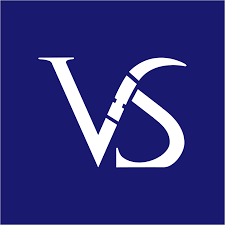Unlocking the Keys to Consistency
It is undeniable that valuable content is essential for an effective presentation. However, even the most compelling content can be overlooked if not presented with high-quality slides. It is essential to give a consistent look to your presentation in terms of fonts, colors, themes, and branding. Giving a consistent look to your presentation will keep your audience attached to your branding and this helps to recognize your brand and the service offerings effectively.
Consistency in Slide Deck – 12 Expert Tips
- Elevate the visual impact of your presentation by employing a monochromatic color scheme, which lends a polished and cohesive feel
- Save outlining for when it’s absolutely necessary, and rely on other formatting options to streamline your content
- Harness the power of alignment to ensure your message comes across loud and clear
- Straight lines convey a sense of structure and order, lending a professional touch to your presentation
- Use data storytelling to make complex concepts more digestible and engaging for your audience
- When presenting charts or tables, provide clear titles and unit measurement for easy comprehension
- Master the art of slide navigation to seamlessly guide your viewers through your presentation
- Your presentation’s title should effectively communicate your main message, capturing your audience’s attention from the outset.
- Develop a single presentation design that can be presented
- Harness the potential of negative space to maintain a uniform appearance in your presentation
- Strategize the aesthetics of your slides with consideration to their intended purpose
- Employ expert add-ins for efficient and seamless uniformity in design.
For every presentation, consistency review is crucial. Combining slides from existing and new layouts can improve effectiveness. Tasks like aligning titles, logo position and size verification across slides are key.
These tasks can cost you a lot of time, and it gets even worse when you are running short of time. You do not have to be a gifted designer to create professional-looking slides. Having 12 techniques can create a consistent and effective presentation. Learn a methodology to stop imagining slides and start solving them for a consistent presentation.
12 helpful tips to deliver professional and Consistent Presentations
1. Outlines – Less is More: An outline is a line or set of lines enclosing or indicating the shape of an object in a sketch or diagram. You can apply outlines to many objects in PowerPoint: shapes, text boxes, or text. E.g. If we have four objects, identified by the sub-headings, and detailed with the boxes beneath. If lines are removed, the slide is lighter and presents fewer objects to focus on. Therefore, it is not only perceived as lighter, but it is also more correct. Design principle – Less is More: If the design in a slide does not work, the best solution is never to add elements on the slide but remove them or leverage white spaces.
A well-designed PowerPoint template can enhance presentation impact by maintaining a professional look and conveying complex information effectively. When creating an IT presentation ppt, it is crucial to choose a modern and relevant template. Balancing content and designs is key in creating a consistent-looking PPT. A PowerPoint example inspires effective presentations. Using a template creates a cohesive look. Design should complement content. Slide show feature aids in smooth transitions, keeping audience engaged.
Giving a Consistent Look To Your Presentation – Data Visualization Charts
2. Align the content structure: Alignments are a powerful way to correlate objects. If you see two or more objects aligned, your brain will perceive them as correlated in meaning. If objects not aligned, will look odd and give the impression that details may not be accurate enough. Adjusting alignments is a recurring task during the process of creating a presentation – align every object in every slide. PowerPoint has the option of Quick Access Toolbar. This allows having the frequently accessing functions shown together, at the ease of a click. Keeping the alignment and distribution function in the Quick Access Toolbar saves the time of searching and using them all through the presentation slides.
3. Highlight a group of objects using straight lines: Do you ever need to highlight a group of objects on your slide, like the one given below? Stop using odd forms to highlight the group of objects on the slide, and prefer straight forms as shown below. We tend to spot differences at a quick glance. Therefore, on the slide, you need to keep everything in order, preferring straight forms to curved forms to highlight the group of objects. PPT slides or PowerPoint presentation slides offers animations and transition features to add life to static contents in slides. One should use animation at an optimum level while designing a PowerPoint slide.
4. Color-coding in charts: Let’s say you want to prove that introducing innovations can offset declining revenues from core products over time. Innovations can be linked to core products visually with consistent colors. This color-coding method can also be applied to the title. Using green for innovations and their impact connects them to the chart, strengthening relationships between objects. It helps direct the audience’s focus toward the main message.
5. Monochromatic color combination: Usage of the same font, placing the logo in the bottom right corner, and usage of consistent color palette helps to make a presentation look consistent for a professional look and feel. Colors, when randomly combined, do not guarantee a consistent result. It is recommended to work with a palette of 5 colors in total (the given one plus another four).
Adobe Color is a free online tool where you can discover monochromatic color combinations of 5 colors. By inputting the RGB of a main color, such as green, other colors are automatically generated to create a harmonious palette. This color scheme includes darker and lighter shades of green for backgrounds and foregrounds, respectively. Utilizing these 5 colors in your presentation slides can elevate their appearance and give a professional touch.
6. Chart title and unit of measure: Using the word ‘revenue’ in the title means, it speaks about money. More attention would be given to the relationship between the bars (bigger, smaller, increasing, decreasing). It would be equally important to provide the unit of measure to help the audience clearly understand the numerical value and significance. You can add a small label appropriately, with the right level of contrast to indicate the unit of measure. It does not have to stand out compared to the other content.
7. Slide navigators: Self-standing presentations are long reports with sections and a table of contents. A slide navigator helps guide readers through the presentation’s flow. Slide navigator: Helps move between sections, determine direction in the flow, and quickly access information.

Giving a Consistent Look To Your Presentation – Slide Navigators
8. The core message – PowerPoint Slide Titles: It would be impactful to use the title to immediately communicate the core message and, eventually, if you find it useful, use the subtitle for the rest. Use action titles to convey the key message of your slide. Action titles are critical to creating slides that sell. One way to check if your PowerPoint slides have effective action titles is to stack your slide titles and see if they make a story. Make sure that all your titles are aligned the same way slide-to-slide. Maintaining a consistent font size can also help keep your PowerPoint presentation polished.
9. Presentation handouts: PowerPoint has an option to print the presentation in handout mode, keeping slides clean. Write related info in notes. Printing as PDF possible. Convert presentation to handout report for email. Handouts offer detailed info beyond slides, key messages for audience to review later as a takeaway, reminding of the meeting. Focus on quality and design of handouts, treat as key design element of presentation.
10. White space management: White spaces are crucial as they offer contrast and breathing room to content, also in text paragraphs. They include any empty space on slides, like above, below, around, and between elements, split into active and passive groups. Passive white space comprises margins or spaces between text lines, preventing information overload. Conversely, active white space is deliberately created for design, emphasizing importance and hierarchy. Embrace white spaces as allies; respecting them enhances content and design.
PPT slide backgrounds enhance the presentation content. They add visual appeal and professionalism. Choose topics of interest, maintain a professional format and design. Use PowerPoint templates with consistent layouts for alignment. Pre-defined layouts help create future presentations with consistency.
11. Design for end-user utility: You made a presentation with charts and tables using data storytelling principles and colors for contrasts. Each color signals a key aspect guiding the audience to the core message. The colors help in distinguishing different aspects in the charts and tables. If you print the presentation in black & white, the differentiation is lost, leading to confusion. Remember the presentation delivery constraints when designing for the audience.
12. Professional Add-ins: A recurring task performed manually could lead the designer to make a mistake, as human error. PowerPoint provides the option to create a customize ribbon on functions, a type of PowerPoint Add-in that helps to improve speed and accuracy during the presentation creation. Think-Cell PowerPoint Add-in: Enables you to quickly create powerful charts directly in PowerPoint, improving speed and accuracy covering wide aspects of chart creation.
***
Investing in Presentation Slide Design
If you have a presentation meeting, instead of designing PPT slides yourself, outsource the task to a design agency. They enhance PPT design with suitable elements for quality slides, including animations and transitions. This not only improves visual appeal but also makes slides easy to navigate and follow. Utilizing PowerPoint samples for presentations can inspire and guide in creating a compelling and structured presentation. Studying examples can offer insight into design elements like graphics and animations. Choosing the right theme is crucial for engaging the audience. A well-designed theme for PPT can effectively convey the message and leave a lasting impression on the audience. A well-designed template can enhance the overall look and feel, making it visually appealing and engaging.
Conclusion
It takes time and practice to master these techniques. Start implementing those that already fix your mistakes, as those will have an immediate impact on your working process, giving the maximum benefit in the shortest amount of time.
Our team of creative designers delivers consistent and professional-looking presentation decks. Reach us to serve you better in your presentation design assignments.
Link: https://visualsculptors.com/contact-us
FAQs
- What is the secret of a good presentation?
The secret to a good presentation is to engage your audience. This means making eye contact, using body language, and speaking clearly and confidently. It also means knowing your audience and tailoring your message to their interests and needs. Finally, it means using visuals and other aids to help illustrate your points and keep your audience engaged.
2. What are 7 elements of powerful presentation?
The 7 elements of a powerful presentation are: clear and concise message, engaging opening, strong visuals, effective storytelling, audience interaction, confident delivery, and memorable closing. By incorporating these elements, you can create a presentation that is both impactful and memorable.
3. What are the 5 keys of presentation?
The 5 key elements of a great presentation are: clear and concise messaging, engaging visuals, a strong opening, a clear structure, and audience interaction. By focusing on these elements, you can create a presentation that is both informative and engaging for your audience.
4. What is 555 presentation rule?
The 555 rule is a presentation technique that involves breaking your presentation into three parts: 5 slides for the introduction, 5 slides for the main content, and 5 slides for the conclusion. This helps keep your presentation concise and focused, while still delivering all the necessary information.
5. What is 777 PPT rule?
When creating a PowerPoint presentation, it’s important to keep in mind the Rule of 7 (or 777). This rule suggests that each slide should have no more than 7 lines of text, with each line containing no more than 7 words. Additionally, it’s recommended to limit your presentation to 7 slides if it’s a 20-minute talk. Remember, your slides should support your presentation, not be the main focus. Avoid reading directly from your slides, as this can disengage your audience.