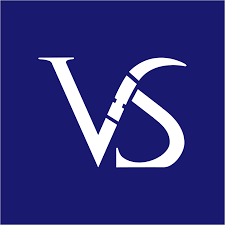Are you looking to take your design skills to the next level? Do you want to unlock your full creative potential in Adobe InDesign? If so, mastering Master Pages is essential for creating professional and cohesive designs in Adobe InDesign.
What are Adobe InDesign Master Pages?
Adobe InDesign Master Pages are like templates that allow you to create consistent design elements across multiple pages in your document. By using Master Pages, you can easily apply the same header, footer, page numbers, and other design elements to all pages in your document. This not only saves time but also helps maintain consistency throughout your design.
Why should you master Master Pages?
Mastering Master Pages in Adobe InDesign can give you a competitive edge in the design industry. By understanding how to use Master Pages effectively, you can create complex layouts with ease, saving time and effort in the design process. Additionally, using Master Pages can help you maintain consistency in your designs, making your work appear more polished and professional.
How to get started with Master Pages
1. Create a New Master Page: To create a new Master Page, simply go to the Pages panel and click on the “New Master” button. This will create a blank Master Page that you can customize with your desired design elements.
2. Apply Master Pages to your Document: Once you have created your Master Pages, you can apply them to your document by dragging them from the Pages panel onto the desired pages. You can apply different Master Pages to different pages in your document, allowing for flexibility in your design.
3. Edit Master Pages: To edit a Master Page, simply double-click on it in the Pages panel. This will allow you to make changes to the design elements on the Master Page, which will then be reflected on all pages to which the Master Page is applied.
4. Override Master Page Items: If you want to make changes to certain elements on a specific page without affecting the Master Page, you can override those elements. Simply select the item you want to change and press Command+Shift+click (Mac) or Ctrl+Shift+click (Windows) to override the item.
By mastering Master Pages in Adobe InDesign, you can streamline your design process, maintain consistency in your designs, and ultimately unlock your full creative potential. So why wait? Start exploring Master Pages today and take your design skills to the next level!
Conclusion
Mastering Master Pages in Adobe InDesign is essential for any designer looking to enhance their skills and create professional and cohesive designs. By understanding how to use Master Pages effectively, you can save time, maintain consistency, and unlock your full design potential. So don’t hesitate – start experimenting with Master Pages in Adobe InDesign and watch your designs come to life.