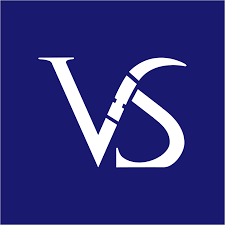Introduction:
If you’re looking to elevate your design skills and create crisp, professional-quality graphics, mastering the art of image vectorization in Illustrator is a must. With Adobe Illustrator’s powerful vector tools, you can transform pixel-based images into scalable vector graphics that maintain their quality even when resized. In this article, we’ll walk you through the easy steps to achieve flawless image vectorization in Illustrator, even if you’re a beginner.
What is Image Vectorization?
Image vectorization is the process of converting raster images, which are made up of pixels, into vector graphics composed of paths and shapes. Vector graphics can be resized infinitely without losing quality, making them ideal for all types of design work, from logos and icons to illustrations and typography.
Why Use Illustrator for Vectorization?
Adobe Illustrator is a leading vector design software known for its robust tools and precision. It offers a wide range of features that simplify the vectorization process, allowing you to create clean, scalable graphics with ease. Whether you’re a graphic designer, illustrator, or hobbyist, mastering image vectorization in Illustrator can take your creative projects to the next level.
Easy Steps to Image Vectorization in Illustrator:
1. Import Your Image: Begin by opening your raster image in Illustrator. Go to File > Place to import the image onto your artboard.
2. Create a New Layer: To keep your original image separate, create a new layer by clicking on the “New Layer” icon at the bottom of the Layers panel.
3. Trace Your Image: With the image selected, navigate to Object > Image Trace > Make. Illustrator will automatically trace the outlines and colors of your image.
4. Adjust Image Trace Settings: Fine-tune the image trace settings by clicking on the Image Trace panel. Adjust parameters like Threshold, Paths, and Noise to achieve the desired level of detail and accuracy.
5. Expand and Ungroup: Once you’re satisfied with the trace result, click on the “Expand” button in the Control panel to convert the trace into editable vector paths. Ungroup the vector elements to work with individual shapes.
6. Refine and Edit: Use the Direct Selection tool and Pen tool to refine the vector paths. Adjust anchor points, curves, and colors as needed to enhance the quality of your vector graphic.
7. Save Your Vector Graphic: Finally, save your vectorized image in a suitable file format like .ai, .eps, or .svg to preserve its scalability and quality.
Tips for Successful Image Vectorization:
- Use high-resolution images for better trace results.
- Experiment with different image trace presets to find the best fit for your design.
- Practice using the Pen tool for precise editing and detailing.
- Keep your vector graphics organized by using layers and groups.
Conclusion:
Mastering the art of image vectorization in Illustrator is a valuable skill that can set you apart as a designer. By following these easy steps and tips, you can confidently convert raster images into scalable vector graphics with professional results. So, grab your creative hat and start vectorizing your images in Illustrator today!
By following the structure and guidelines provided, you can create a well-optimized and engaging article on image vectorization in Illustrator that not only educates but also captivates your audience. Happy vectorizing!