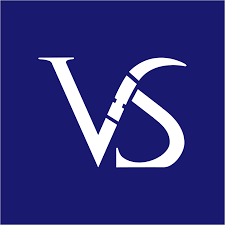Are you tired of your Google Slides presentations looking dull and boring? Do you want to impress your audience with engaging visuals and seamless transitions? In this article, we will explore how you can bring your Google Slides to life by mastering transitions and animations.
Introduction to Google Slides Animations and Transitions
Google Slides is a powerful tool that allows you to create dynamic and interactive presentations. By using animations and transitions effectively, you can capture your audience’s attention and convey your message in a more engaging way. Animations add movement to your slides, while transitions control how your slides move from one to the next.
Why Use Animations and Transitions?
Animations and transitions can help you tell a story, highlight key points, and keep your audience engaged. They can make your presentation more visually appealing and professional. By using animations and transitions strategically, you can guide your audience through your content and create a more memorable experience.
How to Use Animations in Google Slides
When adding animations to your slides, it’s important to use them sparingly and purposefully. Overusing animations can be distracting and take away from your message. Here are some tips for using animations effectively:
1. Start Simple: Begin by adding basic entrance and exit animations to key elements on your slides.
2. Timing is Everything: Adjust the timing of your animations to ensure they are in sync with your narration.
3. Use Slide Transitions: Choose slide transitions that complement your content and help transition smoothly between slides.
4. Experiment with Effects: Explore different animation effects to find what works best for your presentation.
Mastering Transitions in Google Slides
Transitions are the effects that occur when moving from one slide to another. They can make your presentation flow more smoothly and keep your audience engaged. Here are some tips for mastering transitions in Google Slides:
1. Choose Wisely: Select transitions that fit the tone and purpose of your presentation.
2. Keep it Consistent: Use the same transition throughout your presentation for a cohesive look.
3. Limit the Number: Avoid using too many different transitions, as this can be overwhelming.
4. Preview Before Presenting: Always preview your slides to ensure your transitions work as intended.
Conclusion
By mastering transitions and animations in Google Slides, you can take your presentations to the next level and captivate your audience. Remember to use animations and transitions purposefully, keeping your audience’s attention and enhancing your message. With practice and experimentation, you can create visually stunning presentations that leave a lasting impression.
So, are you ready to bring your Google Slides to life with dynamic transitions and engaging animations? Start mastering these features today and watch your presentations come alive!