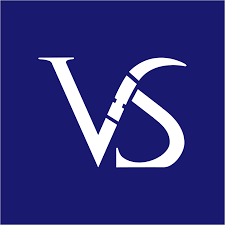Visual Enhancement – Boring To Awesome Visual Slides













category: PowerPoint
Visual Enhancement – Boring To Awesome Visual Slides
PowerPoint presentations are a widely used tool for communicating complex information in an effective and visually engaging way. Visual enhancement can help to amplify the message and make it easier for an audience to understand and remember. Visuals can stress key points, break up data, and provide examples to aid the audience’s understanding. Visual effects such as transitions, animations, and sound effects can draw the audience’s attention and keep them engaged throughout the presentation. Infographics, charts, and images can help to illustrate the key points and bring the content to life. However, care should be taken when using these effects, as too many can be overwhelming and detract from the overall presentation. Visual enhancements can help create an impactful and memorable presentation when used effectively.
___________________________
Visual Enhancement Services - Visual Sculptors
Visual enhancement in PowerPoint transforms presentations into professional, engaging slide decks using consistent colour palettes, quality visuals, data visualizations, animations, and custom layouts. Our Ex-McKinsey designers use graphics, charts, infographics, icons, professional fonts, and pictures in the right blend to create an aesthetically pleasing and engaging slide deck. The use of visual elements such as graphics, animations, and transitions are strategically employed to emphasize the main ideas, draw attention from the audience, and hold the viewer's interest. We transform your business data into appropriate chart types for optimal data visualization. Using the latest tools and techniques, we breathe life into your presentations beyond bullets and frames.
Need help enhancing and making your presentation slides more visually appealing? Our visual enhancement services can help you transform dull slides into stunning visuals.
*********************
Visual Enhancement techniques in PowerPoint
Presentation and visual enhancement improves slide design using a consistent color palette, high-quality visuals, and data visualization like charts and infographics. Customizing layouts, using professional fonts, and adding animations or transitions can engage the audience. The goal is to create clear, visually appealing presentations that maintain focus and deliver the message effectively without overwhelming the viewer.
1. Corporate Style Color Palette
A consistent colour palette throughout your presentation will give it a professional, corporate feel. A colour palette allows you to easily emphasise visuals and elements and keep text and graphics balanced on the slides.
2. Consistent Design Layout
Maintaining consistent text alignment and margins, utilizing uniform font sizes across similar elements, and other related considerations are paramount to preserving design integrity.
3. Use Quality Visuals
High-quality visuals can be incredibly powerful in keeping an audience engaged and communicating concepts. Ensure that visuals are uncomplicated yet effective – refrain from including too much information or superfluous visuals.
4. Utilize Data Visualization Techniques
Visualization of data can facilitate the communication of large amounts of information through graphs and charts, making it more straightforward for the audience to differentiate trends, patterns, and correlations among the displayed data.
5. Animation/Motion Graphics
Adding animation/motion graphics into PowerPoint adds dynamic movement that draws attention towards important values areas on each slides. Using animation features on almost anything, including text boxes, shapes and diagrams, significantly affects the presentation slide.
6. Use Customized Slide Layouts
By utilizing our wide range of presentation content, including Title Slides, Narrative Slides, Photo Clouds, Comparison Tables and more, you can effortlessly customize the aesthetic of your presentation.
7. Utilize Saved Themes
Preserving the exact font size, typeface, colour scheme, and other formatting information is possible in a saved theme; this allows users to apply the same formatting to future presentations quickly.
8. Choose High-Resolution Graphics
Strive for high-quality graphics that convey a clear and sharp picture to create a lasting impression on your viewers. Utilize clip art from Microsoft Office or obtain graphic images from reputable online sources such as Unsplash or Pexels.
9. Powerpoint Transitions
Powerpoint Transitions are an effective way to enhance the visual impact of a presentation. They allow the presenter to move quickly and efficiently from one slide to another, creating a professional and visually appealing look. Depending on your preferences, you can explore various options, including dissolution, fading, swirling, and spinning.
**************************
Type of files the client can share with us for giving inputs
PowerPoint, Word, Hand drawn sketches, Google Slides, Google Docs.
*********
File Transfer Process
The primary mode for the transfer of files is through email. Other modes of transfer for files are done through Google Drive, Dropbox, OneDrive, and Wetransfer. On request, we also create a dedicated SharePoint site in Office 365 for our customers, or they share credentials to their preferred site.
****************
Modes of communication
Email is the primary form of communication between our customers and us. They typically provide their decks and instructions to us through email. Moreover, they can add their instructions as notes to the slides. We offer customers the choice of communicating with us via telephone or Microsoft Teams, as well as WebEx for certain clients.
***************
How to schedule work
We have a large available team of PowerPoint presentation design professionals ready to receive your work requests each day. 90% of our customers are long-term, send work weekly or daily, and do not schedule their work. We appreciate a heads-up for larger projects with more than 40 slides or complex design requests.
English language projects can be turned around within 12–24 hours, depending on the complexity of the work involved. Our rates are the same for all languages.
**************
Dedicated point of contact
We assign a Primary Point of Contact (POC) for all accounts set up. You can communicate directly with the POC assigned to your account.
**************
Slides Rework
On delivery, if our customers find that original instructions were not followed or missed, the rework required is done free of cost. However, new improvements in design or iterations will be billed. Also, if there is a change in the scope of the requirement/ design, then the iterations that follow will also be billed.
**************
Free-Trial
A free trial run of approximately 3–5 slides is a part of our onboarding process. We create samples better to understand your guidelines, preferences and best practices.
*************
24-hour turnaround
Our typical turnaround time is 24 hours. In case of a higher volume of work or tighter deadlines, our customers usually give us a heads-up. We will try our best to accommodate and meet your deadline by working overtime if needed.
**************
-
Skills
Presentation design, MS PowerPoint, Keynote, Visual Enhancement, Boring slides to awesome presentations, Charts and Graphs, Data visualization, Animation, Transition, Infographic visualization, Think-cell charts, MS Graphs, Videos and high-quality images, Audio and video enhancement
-
Project link