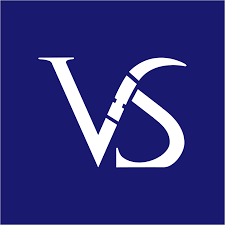Are you looking to create eye-catching standees for your next corporate event or trade show booth? Mastering standout corporate standee design techniques in Adobe Illustrator CC can help you achieve professional and visually appealing results. In this article, we will guide you through the process of creating impactful standee designs that will help your business stand out from the crowd.
Introduction to Corporate Standee Design
Corporate standees are large printed displays commonly used for promotional purposes at events, conferences, and trade shows. These standees serve as a visual representation of your brand and can effectively attract the attention of potential customers and clients. With the right design techniques, you can create a standee that effectively communicates your message and enhances your brand image.
Key Elements of Standout Corporate Standee Design
1. Color Scheme: Choose a color scheme that reflects your brand identity and is visually appealing. Use Adobe Illustrator CC’s color tools to create a cohesive and harmonious color palette for your standee design.
2. Typography: Select fonts that are easy to read and align with your brand’s tone and personality. Experiment with different font styles and sizes to create hierarchy and visual interest in your standee design.
3. Imagery: Incorporate high-quality images and graphics that reinforce your brand message and capture the attention of viewers. Adobe Illustrator CC offers advanced image editing tools that allow you to manipulate and customize graphics for your standee design.
4. Layout: Organize the elements of your standee design in a visually compelling layout that guides the viewer’s eye and effectively communicates your message. Use Adobe Illustrator CC’s alignment and distribution tools to create a balanced and professional-looking design.
Design Tips for Creating Standout Corporate Standees in Adobe Illustrator CC
1. Use Templates: Start your standee design process with pre-designed templates in Adobe Illustrator CC to save time and ensure consistency in your designs.
2. Experiment with Effects: Explore the various effects and filters available in Adobe Illustrator CC to add depth and visual interest to your standee design.
3. Utilize Layers: Organize your design elements into separate layers in Adobe Illustrator CC to easily manage and edit different components of your standee design.
4. Incorporate Brand Elements: Ensure that your standee design includes key brand elements such as your logo, tagline, and brand colors to create a cohesive and recognizable visual identity.
5. Optimize for Print: Set up your standee design in Adobe Illustrator CC using the correct dimensions and resolution for printing to ensure high-quality results when your design is printed.
Conclusion
Mastering standout corporate standee design techniques in Adobe Illustrator CC can elevate your brand’s presence at events and trade shows. By focusing on key design elements such as color scheme, typography, imagery, and layout, you can create visually appealing standees that effectively communicate your brand message. Experiment with different design tips and techniques in Adobe Illustrator CC to create standout corporate standees that leave a lasting impression on your audience.