Are you looking to enhance your graphic design skills and create captivating visual content? Animations in Canva is the perfect tool for you! In this comprehensive guide, we will explore how to utilize animations in Canva to take your designs to the next level. From basic animation techniques to advanced tips and tricks, this guide has got you covered.
Getting Started with Canva Animations
First things first, let’s familiarize ourselves with the basics of Canva animations. Canva offers a wide range of animation effects that can bring your designs to life. Whether you’re creating social media graphics, presentations, or marketing materials, Canva animations can add a dynamic element to your projects.
Here are some simple steps to get started with Canva animations:
1. Selecting an Animation: In Canva, choose an element or text that you want to animate. Click on the “Animate” button in the top toolbar and select from a variety of animation effects such as fade, slide, or bounce.
2. Adjusting Animation Settings: Customize the animation duration, delay, and repetition to achieve the desired effect. Experiment with different settings to see what works best for your design.
3. Previewing Animations: Before finalizing your design, be sure to preview the animations to ensure they are visually appealing and enhance the overall look of your project.
Advanced Animation Techniques in Canva
Once you’ve mastered the basics, it’s time to explore some advanced animation techniques in Canva. These tips will help you take your designs to the next level and create eye-catching visual content:
1. Layering Animations: To create more dynamic effects, try layering multiple animations on different elements of your design. This can add depth and complexity to your animations.
2. Creating Motion Paths: Canva allows you to create custom motion paths for your animations. Use this feature to guide the movement of elements on your canvas and create engaging visual sequences.
3. Utilizing Sound Effects: Enhance your animations with sound effects to create a fully immersive experience for your audience. Canva offers a library of audio tracks that you can easily add to your designs.
Tips for Optimizing Animations in Canva
To ensure your animations are visually appealing and impactful, consider the following tips for optimizing animations in Canva:
1. Keep it Simple: Avoid overcrowding your designs with too many animations. Instead, focus on using subtle animation effects that complement your overall design.
2. Stay Consistent: Maintain a cohesive design aesthetic by using similar animation styles throughout your project. Consistency will help create a polished and professional look.
3. Test and Iterate: Don’t be afraid to experiment with different animation effects and settings. Test various options and iterate on your designs until you achieve the desired result.
Conclusion
Animations in Canva offer a versatile and creative way to enhance your graphic design projects. By following the tips and techniques outlined in this guide, you can create eye-catching designs that will captivate your audience and elevate your visual content. So, what are you waiting for? Dive into Canva animations and unleash your creativity today!